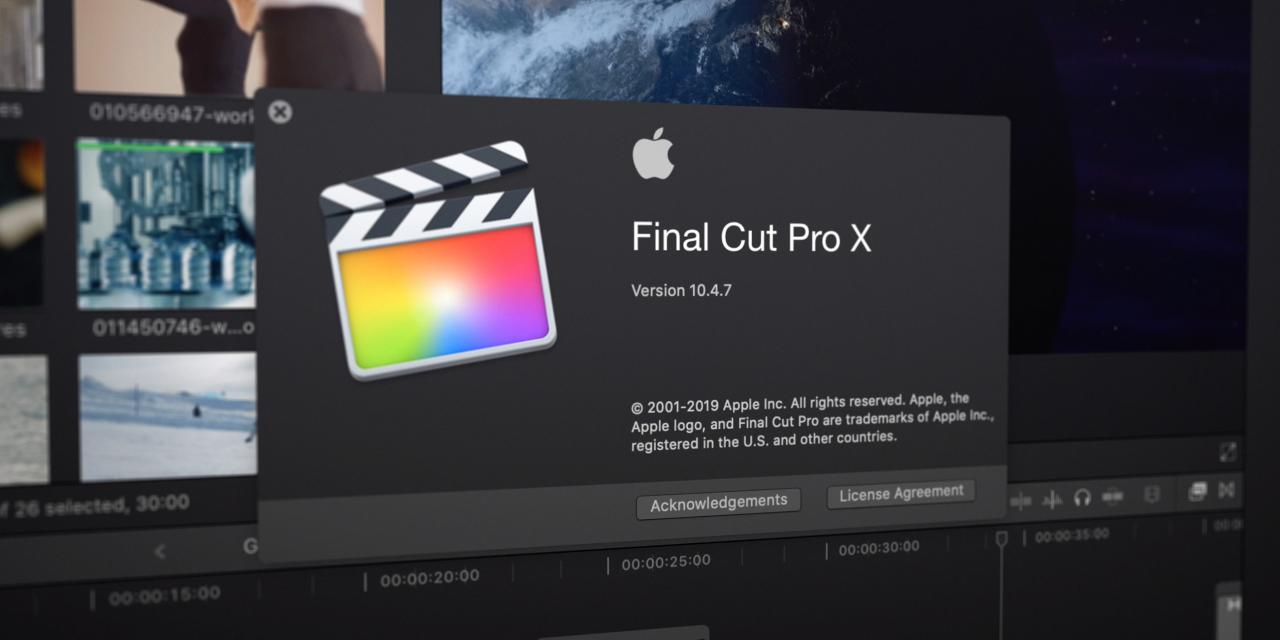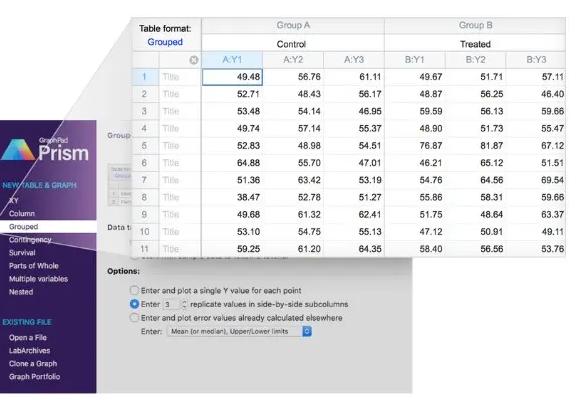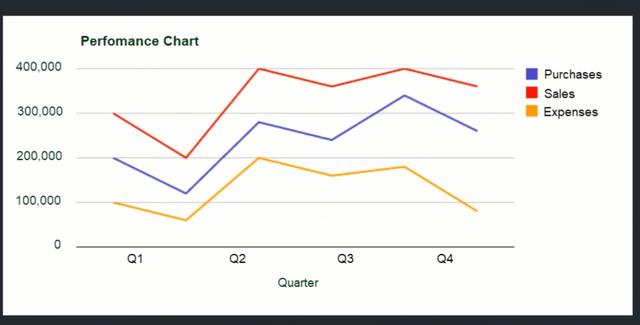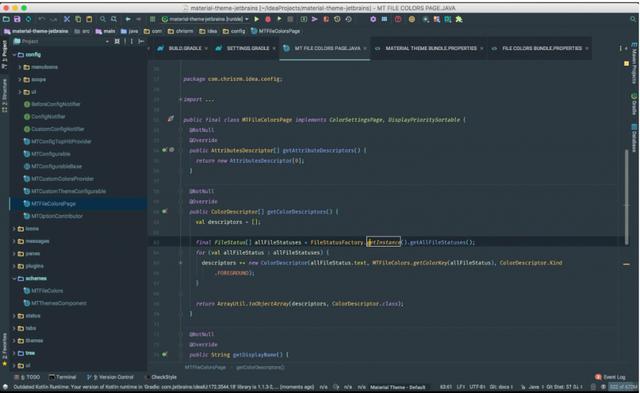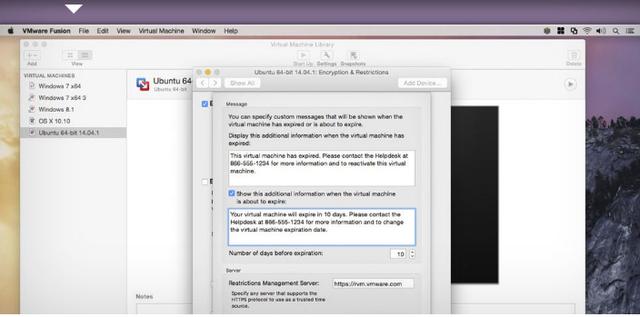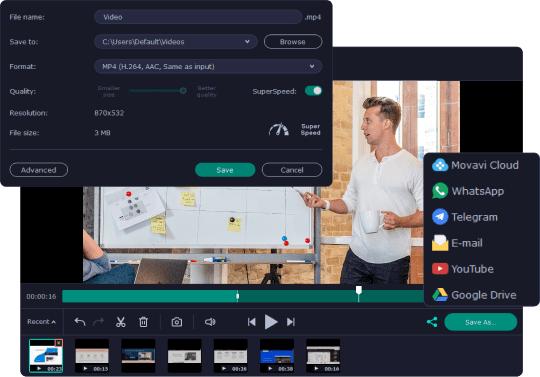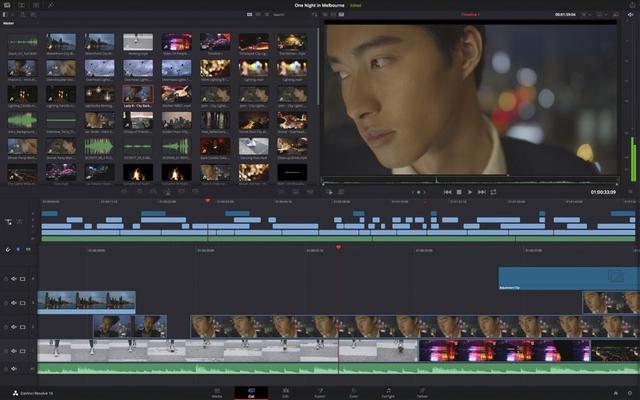市面上绝大多数的世界时钟工具:TheAeroClock,都是针对地点设定,也就是说除了目前所在的台湾,还能再加入东京、纽约、首尔、雪梨等之类的城市,虽然这已经一眼就能知道当地时间,但对有很多国外同事或客户的人来说,时钟越加越多其实很容易搞混,例如:处理后端的同事是住在雪梨吗?还是纽约?所以,这边就要介绍很不一样的There 免费Mac 世界时钟工具,它是以人名为优先,也就是说时间的旁边会显示该人名,如: 14:00pm Rocky,这样一来,一眼就能知道那个人他目前时间是几点,非常好用!
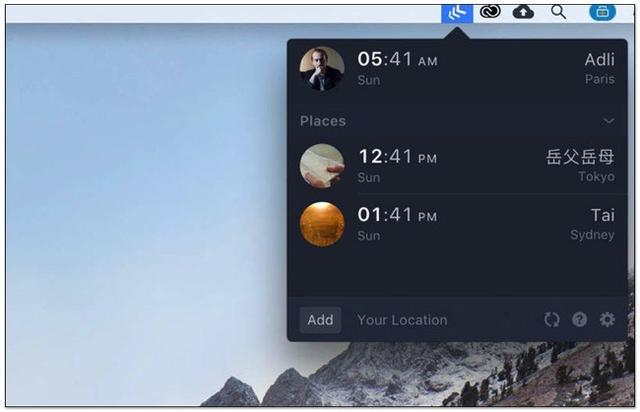
There 免费 Mac 世界时钟工具
There 这套工具并没有在 App Store 上架,因此需要进到官网下载才行,点我至官网后,按右侧的 Download 功能进行下载:
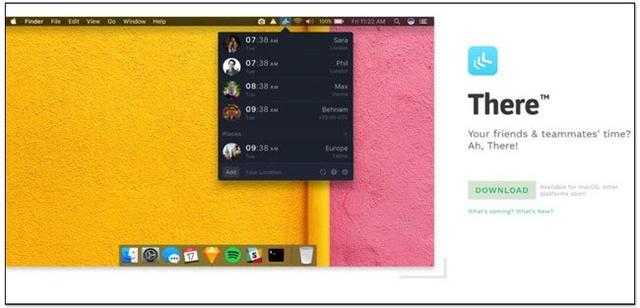
下载解压缩后,就会出现此应用程序,点两下打开后,会先询问你移到应用程式资料夹中(Move to Applications folder),这是为了确保它能运作正常,一定要移才能使用:
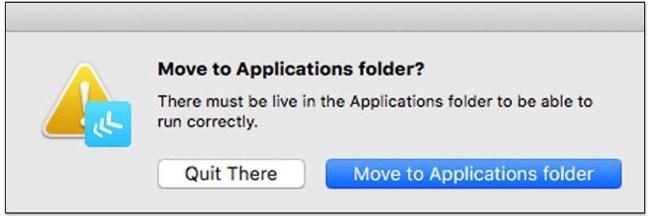
使用前也需要登入Twitter 才行,意味着如果你没有Twitter 帐号就没办法使用(这真的是一个大缺点),登入之后,它就能读取你的好友,让你把这个人所在地的时间,快速加入到世界时钟里:
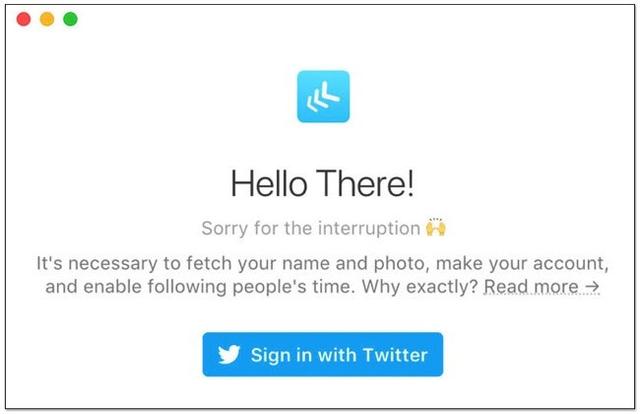
右上角 Menu 选单列就会看到 There 的图示,一开始还没有任何时间加入,按 “Add Person or Place“ 来加入:
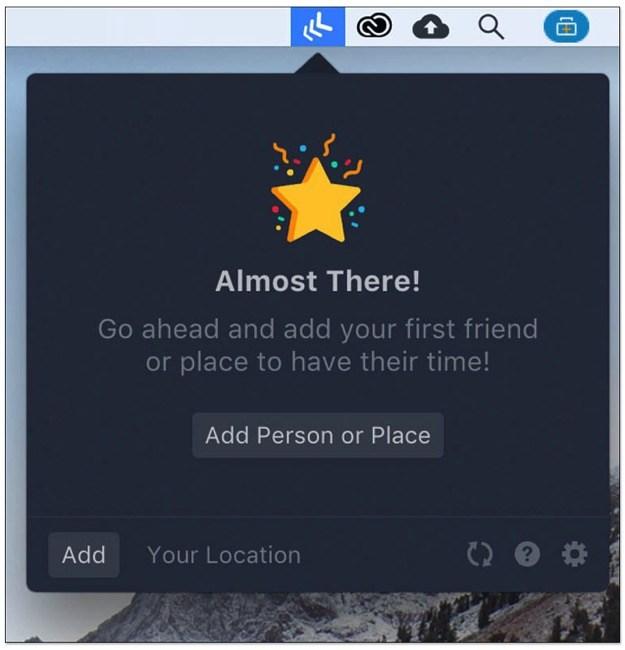
加入方式有三种,1.读取 Twitter 好友名单、2.自行输入人名与地点、3,自行输入名称与地点,后面两个有点类似:
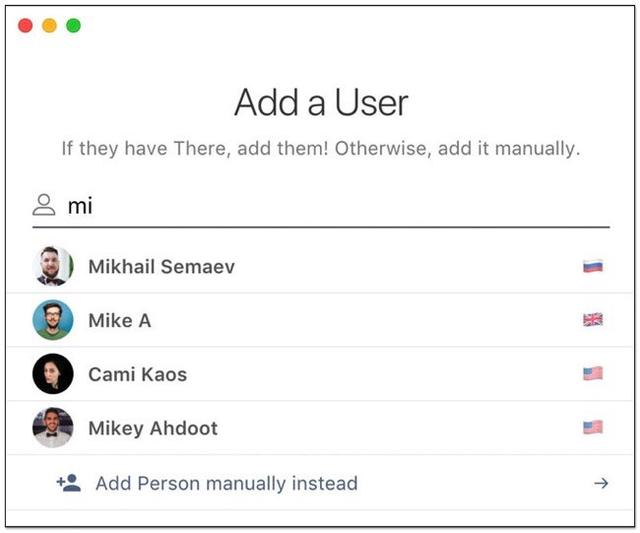
Add a Person 部分可输入对方的姓与名字,以及所在城市,左侧也让你上传他的照片:
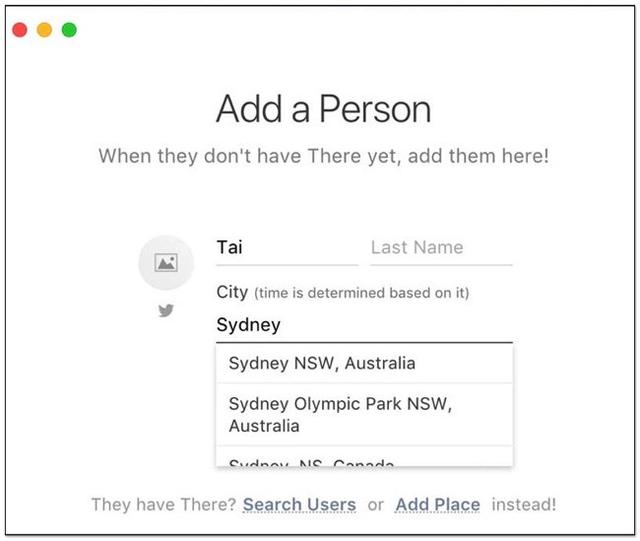
Add a Place 则可以输入名字以及城市,名字部分你也能取对方的公司、团队名称等等,不限于人名,另外,左侧的上传照片部分还支持Unsplash 免费图库自动抓取,对于不知道设什么照片的人,这功能非常不错(Add a Person 就没有):
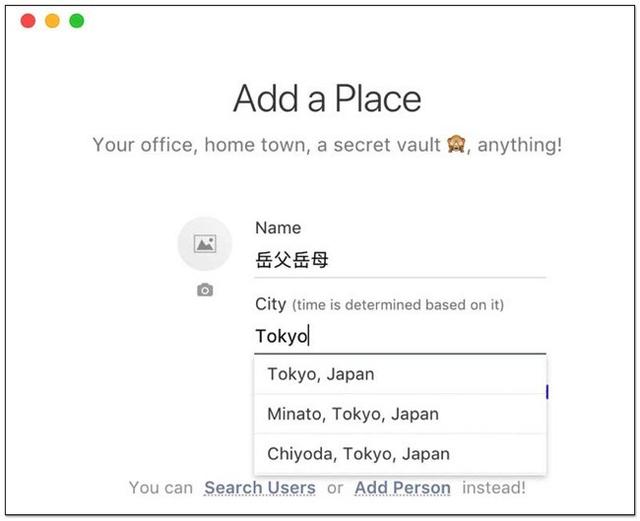
如下图:
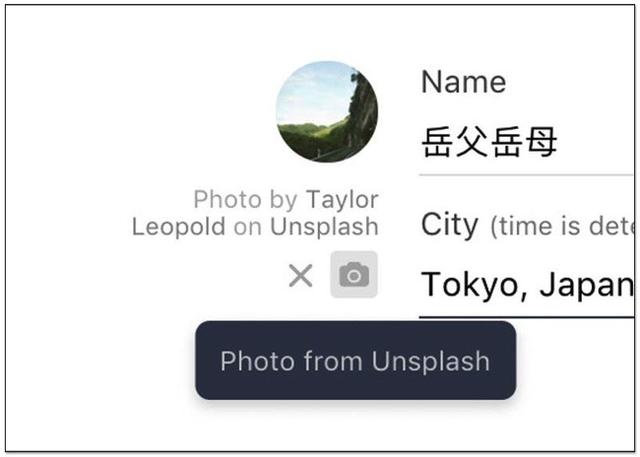
这样就完成啦!人名或公司名称下方也会注明是哪个城市,相较于只有显示城市的其他世界时钟工具,这套透过名字一眼就能知道对方的时间,更加简单,也不用担心忘记他在哪个城市:
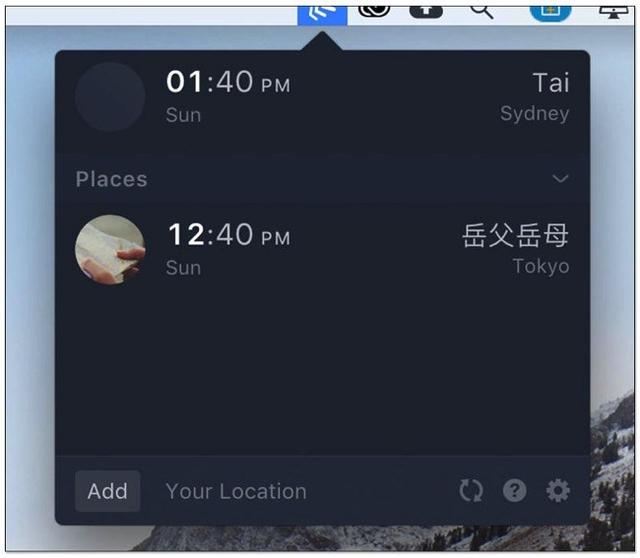
https://there.pm/
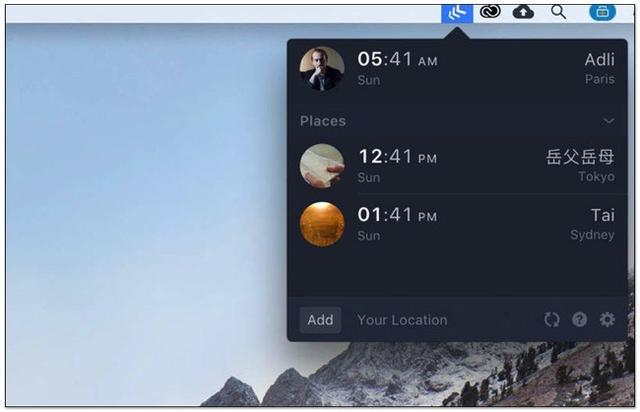
There 免费 Mac 世界时钟工具
There 这套工具并没有在 App Store 上架,因此需要进到官网下载才行,点我至官网后,按右侧的 Download 功能进行下载:
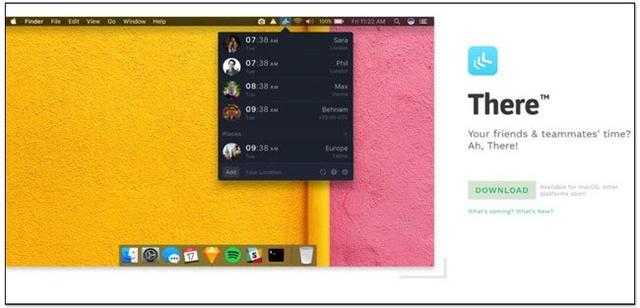
下载解压缩后,就会出现此应用程序,点两下打开后,会先询问你移到应用程式资料夹中(Move to Applications folder),这是为了确保它能运作正常,一定要移才能使用:
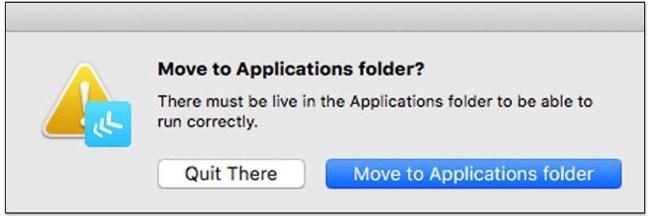
使用前也需要登入Twitter 才行,意味着如果你没有Twitter 帐号就没办法使用(这真的是一个大缺点),登入之后,它就能读取你的好友,让你把这个人所在地的时间,快速加入到世界时钟里:
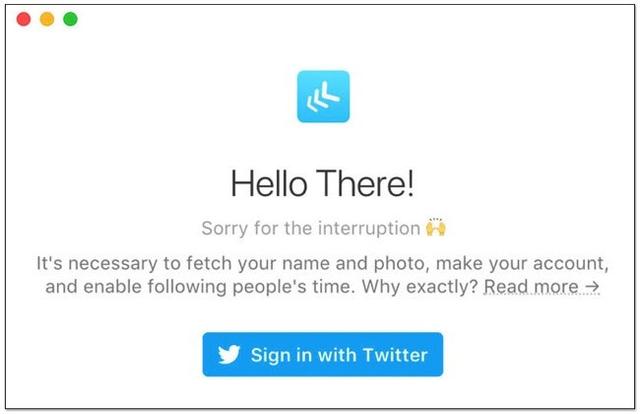
右上角 Menu 选单列就会看到 There 的图示,一开始还没有任何时间加入,按 “Add Person or Place“ 来加入:
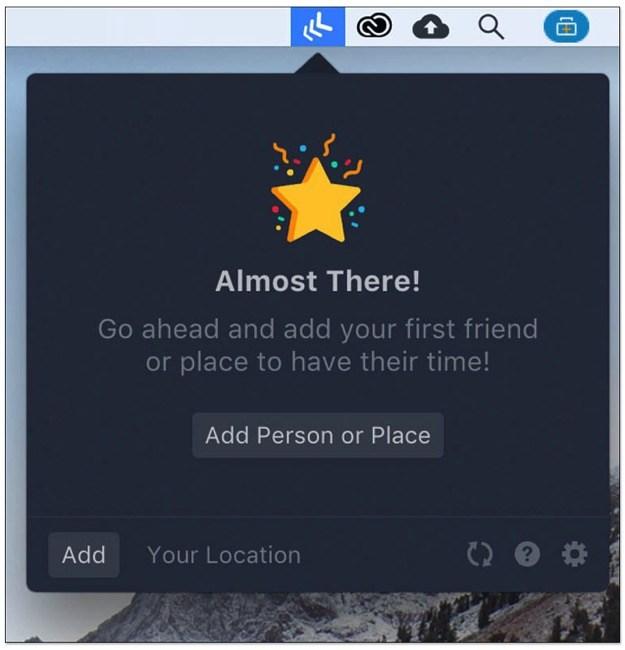
加入方式有三种,1.读取 Twitter 好友名单、2.自行输入人名与地点、3,自行输入名称与地点,后面两个有点类似:
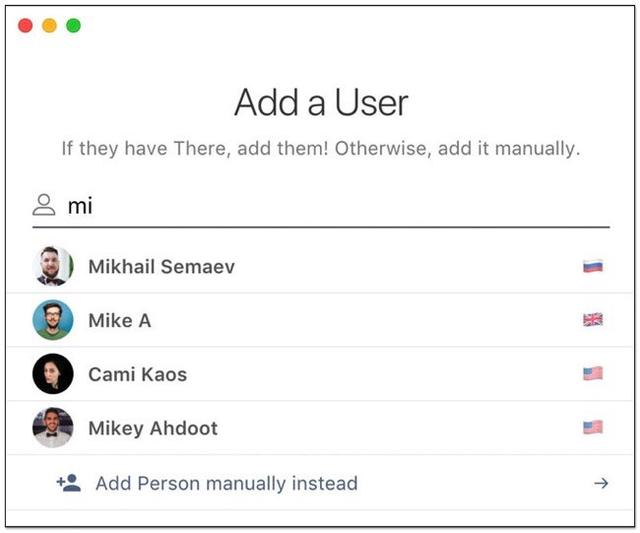
Add a Person 部分可输入对方的姓与名字,以及所在城市,左侧也让你上传他的照片:
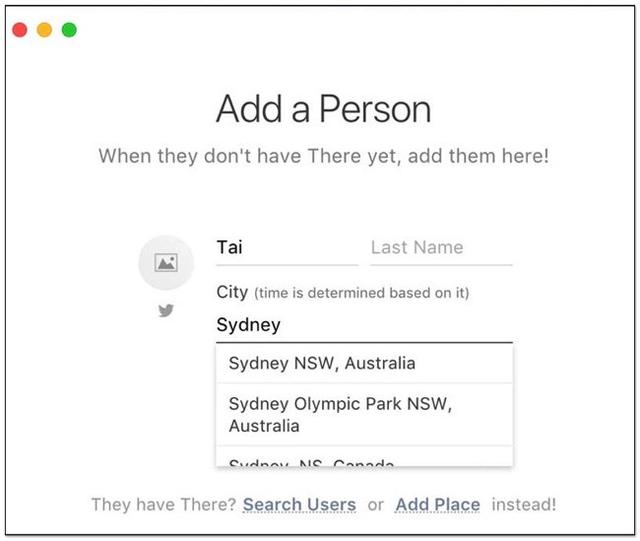
Add a Place 则可以输入名字以及城市,名字部分你也能取对方的公司、团队名称等等,不限于人名,另外,左侧的上传照片部分还支持Unsplash 免费图库自动抓取,对于不知道设什么照片的人,这功能非常不错(Add a Person 就没有):
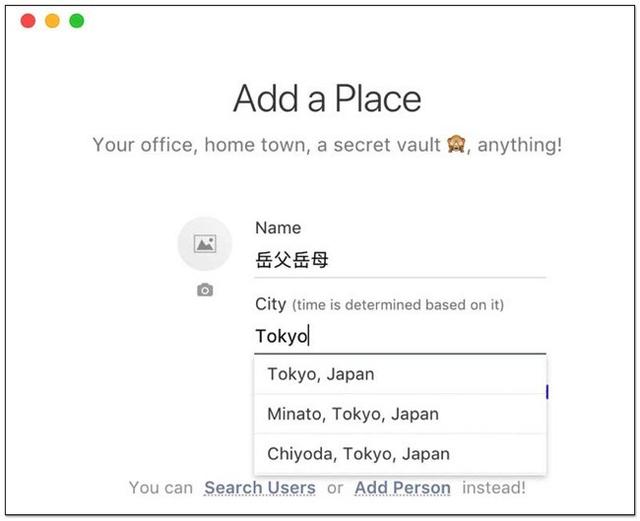
如下图:
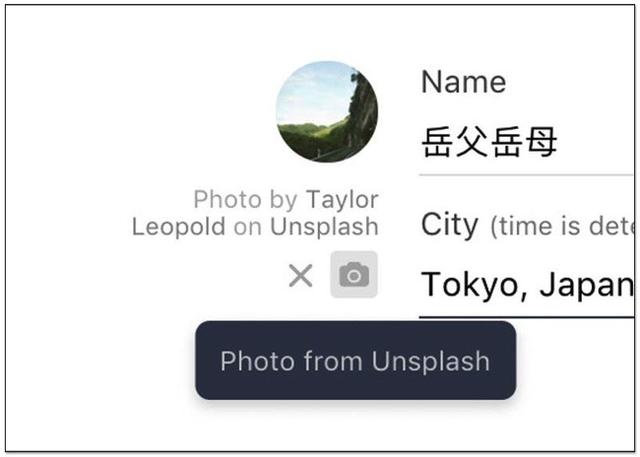
这样就完成啦!人名或公司名称下方也会注明是哪个城市,相较于只有显示城市的其他世界时钟工具,这套透过名字一眼就能知道对方的时间,更加简单,也不用担心忘记他在哪个城市:
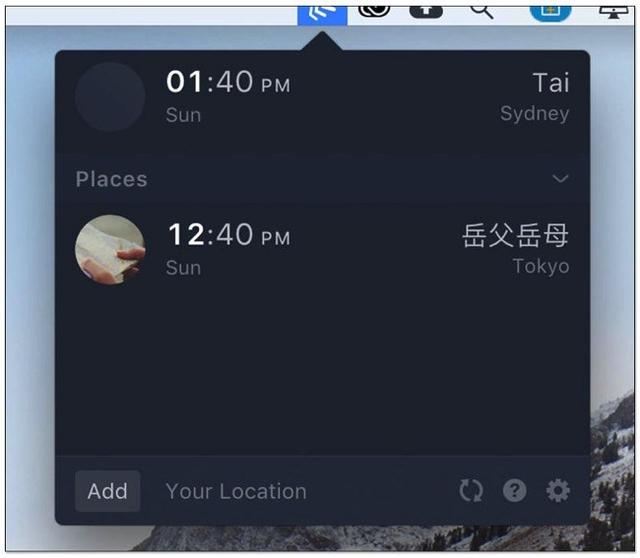
https://there.pm/