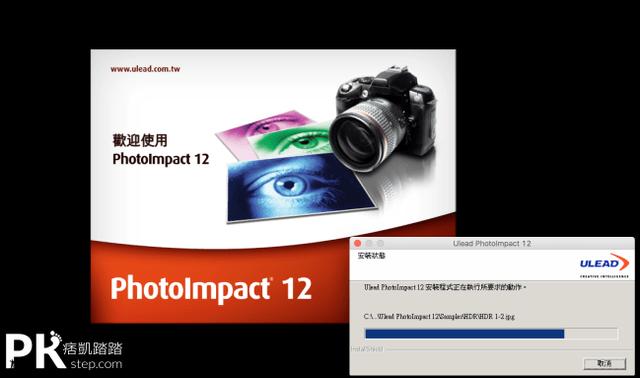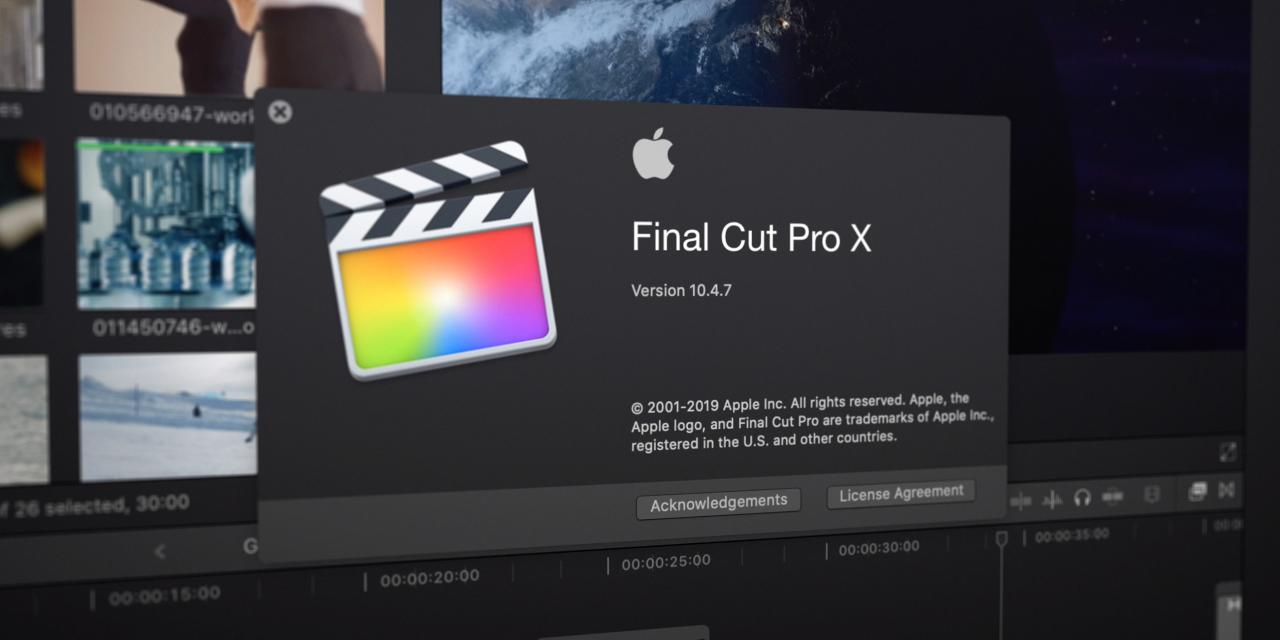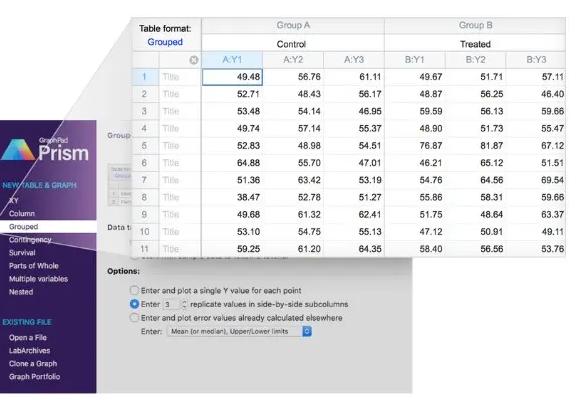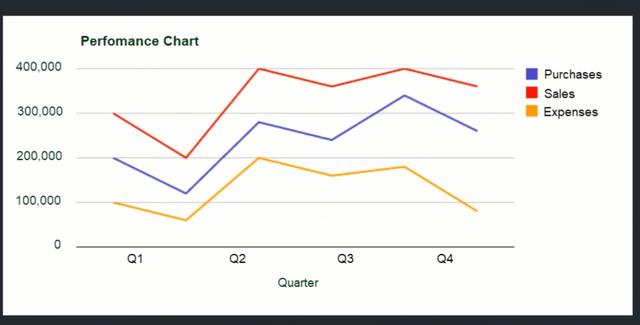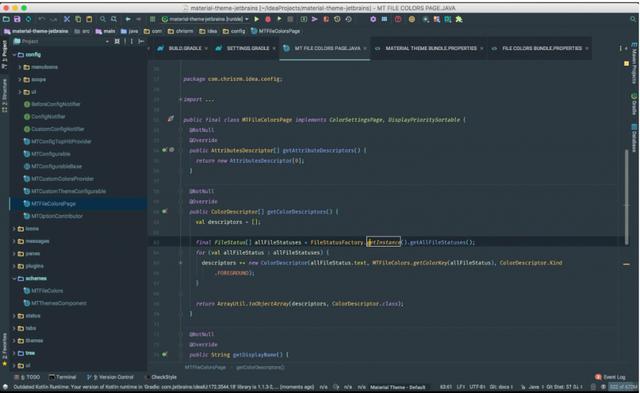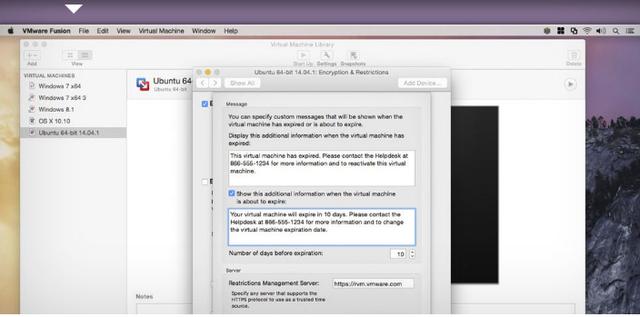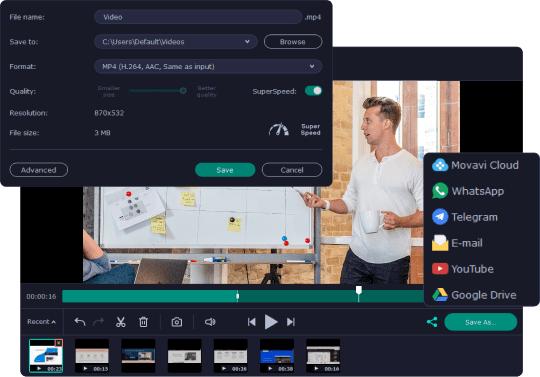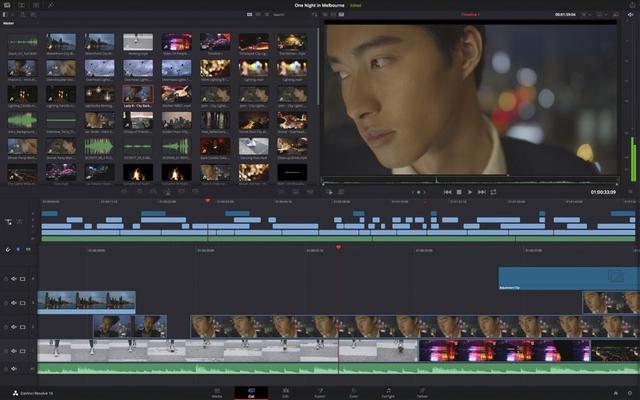是否常常遇到要玩游戏、应用程序,却因为没支持OS X系统而无法使用?有这个困扰的朋友们,就试试Winebottler吧! Winebottler是一款支持在Mac上执行Windows程式的软件,不需要启动任何的Windows模拟器,直接用Mac跨系统开启与安装.exe文件!介面相当的简单易用且供免费下载,推荐给大家。
▼前往下载Winebottler后开启WineBottlerCombo,将Wine和bottler两个主程序安装,并拖曳到Applications里。
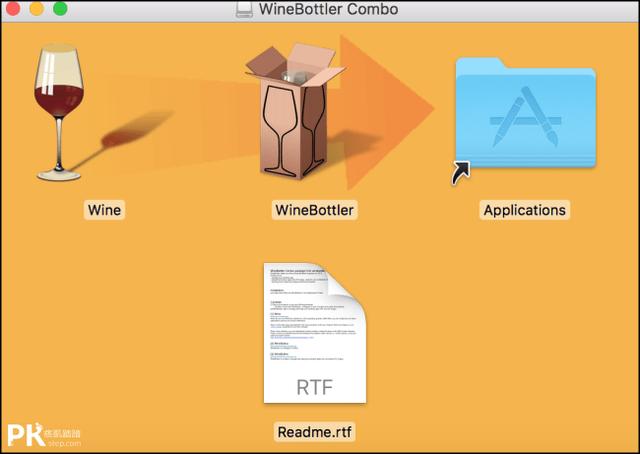
▼接着将要执行的.exe文件双击右键➔「打开的应用程式」➔「Wine预设值」。
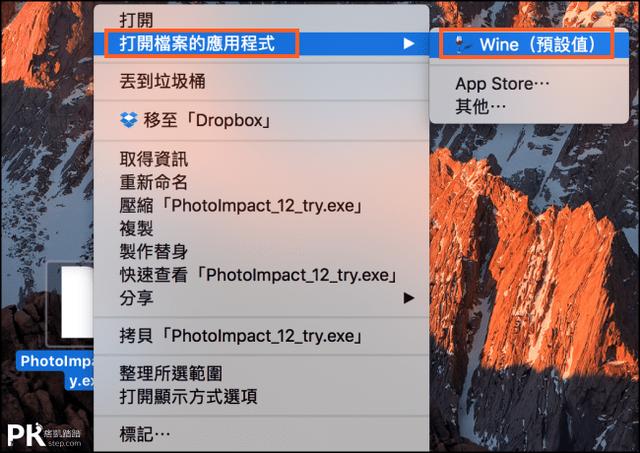
▼选择Run directly in ➔Wine Fines。
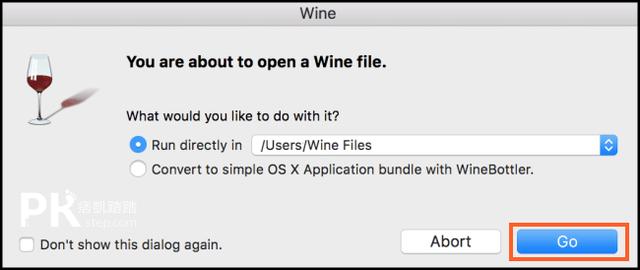
▼轻松就在Mac电脑启动Windows的应用软件啦~可以开始玩游戏或使用只有支持微软的程式了!
可到/Users/Wine Files/路径搜索已安装好的Win主程序,并将它们建立捷径到桌面,下次要开启软件时,一样双点击.exe使用Wine启动。
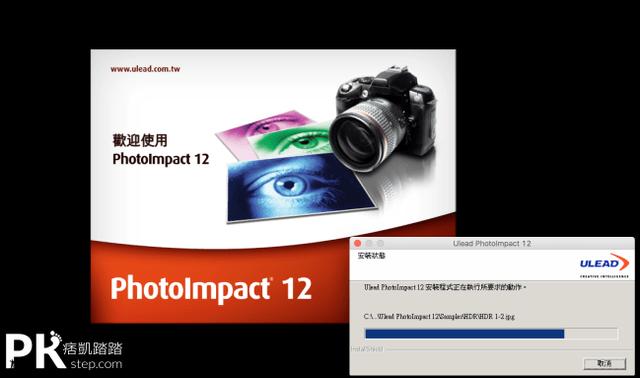
Winebottler 在Mac开启Windows程序 下载
- 免费下载软件:Winebottler-在Mac执行Windows程序下载 (请静待几秒钟):https://winebottler.kronenberg.org/downloads
- 官方网站:Winebottler官方最新版下载地址:http://winebottler.kronenberg.org/
winebottler 如何使用?Winebottler在Mac执行Windows软件使用教程
▼前往下载Winebottler后开启WineBottlerCombo,将Wine和bottler两个主程序安装,并拖曳到Applications里。
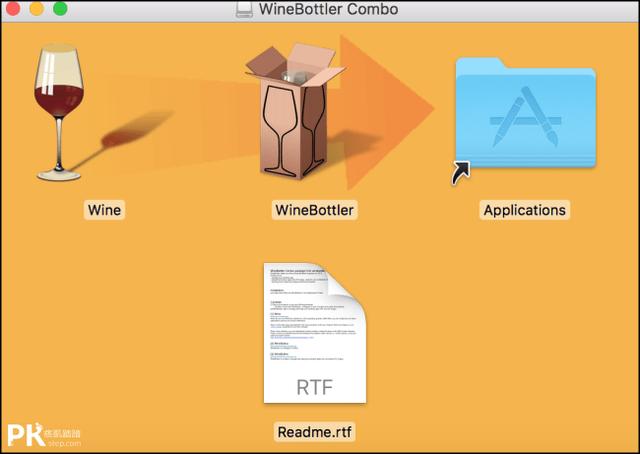
▼接着将要执行的.exe文件双击右键➔「打开的应用程式」➔「Wine预设值」。
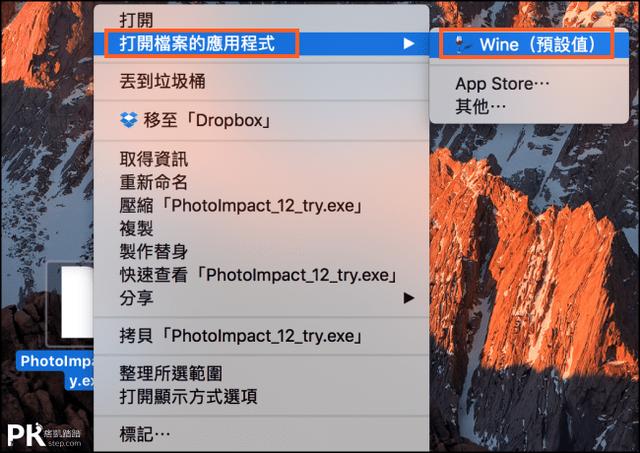
▼选择Run directly in ➔Wine Fines。
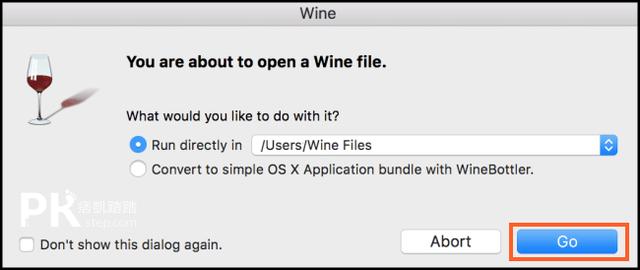
▼轻松就在Mac电脑启动Windows的应用软件啦~可以开始玩游戏或使用只有支持微软的程式了!
可到/Users/Wine Files/路径搜索已安装好的Win主程序,并将它们建立捷径到桌面,下次要开启软件时,一样双点击.exe使用Wine启动。