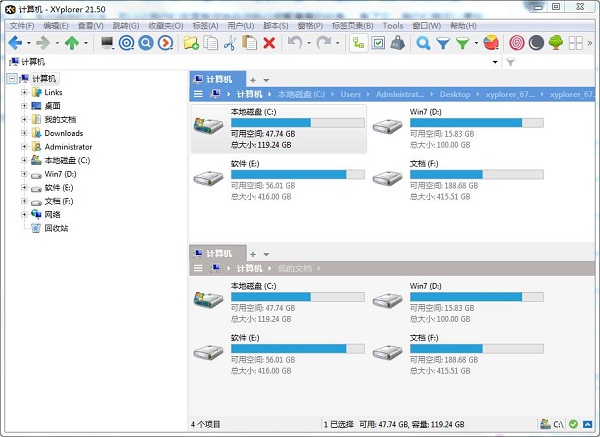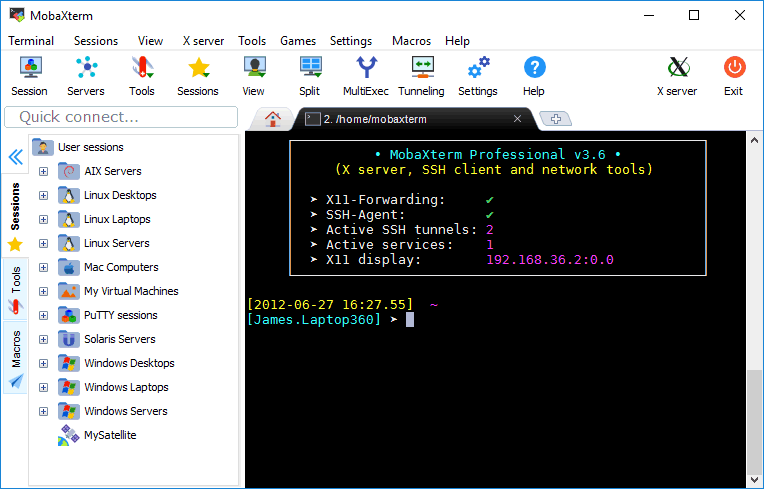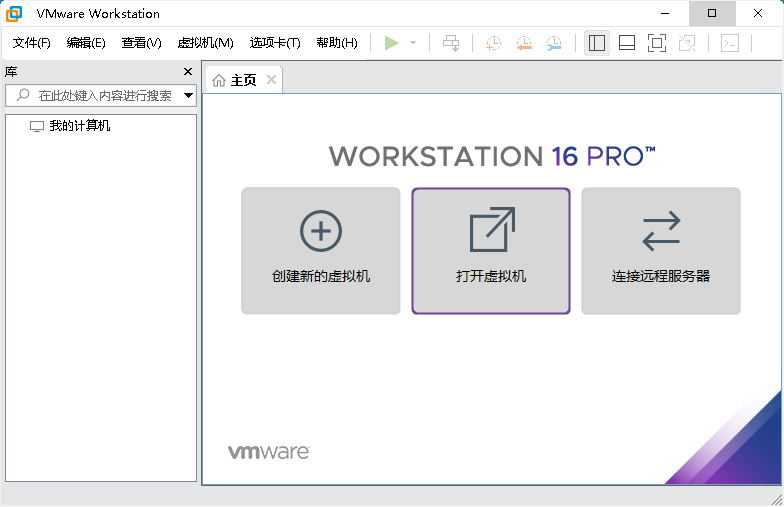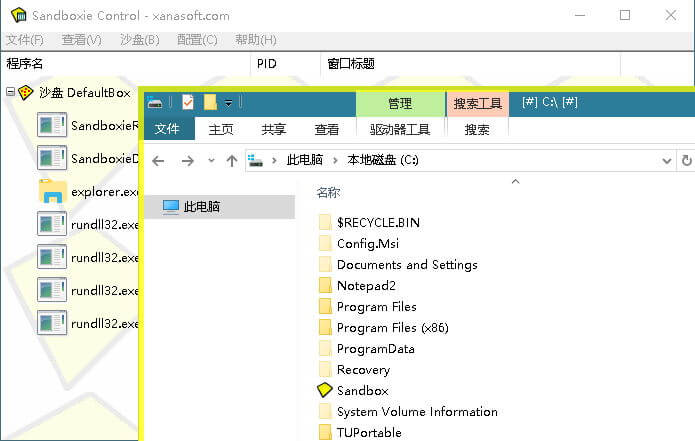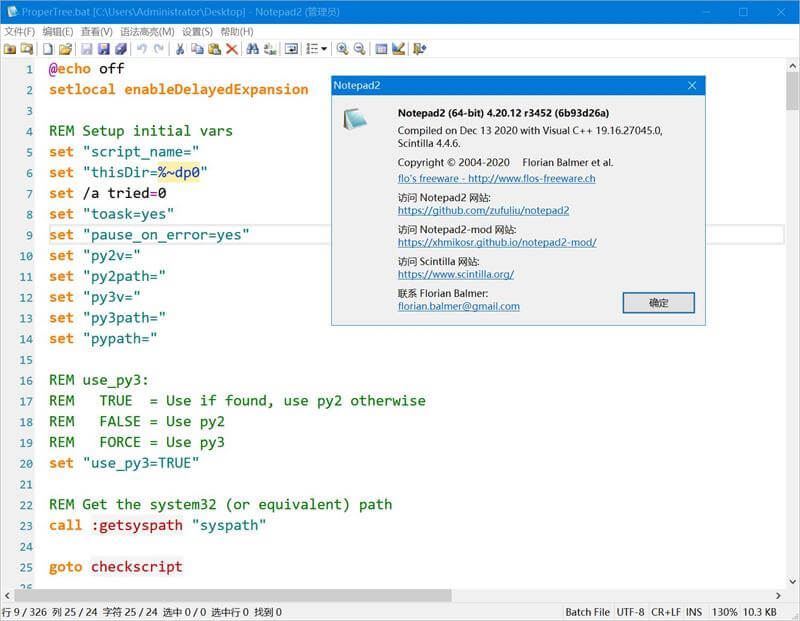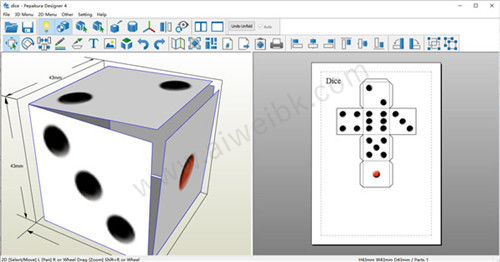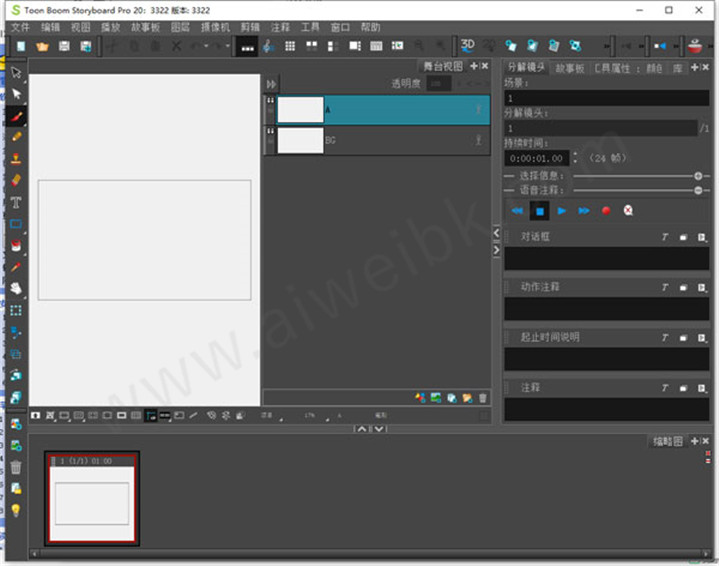ArcGIS产品线为用户提供一个可伸缩的,全面的GIS平台。ArcObjects包含了大量的可编程组件,从细粒度的对象(例如,单个的几何对象)到粗粒度的对象(例如与已有ArcMap文档交互的地图对象)涉及面极广,这些对象为开发者集成了全面的GIS功能。每一个使用ArcObjects建成的ArcGIS产品都为开发者提供了一个应用开发的容器,包括桌面GIS(ArcGISDesktop),移动GIS,嵌入式GIS(ArcGISEngine)以及服务端GIS(ArcGISServer)。
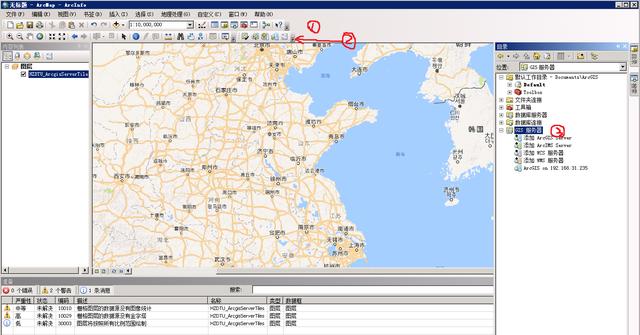
arcgis:ArcGIS产品线为用户提供一个可伸缩的,全面的GIS平台.ArcObjects包含了大量的可编程组件,从细粒度的对象(例如单个的几何对象)到粗粒度的对象(例如与现有ArcMap文档交互的地图对象)涉及面极广,这些对象为开发者集成了全面的GIS功能。arcgis 10.1破解版:这是arcgis 10.1破解版,ArcGIS Desktop主要用于电子地图信息的编辑和开发,ArcGIS Desktop 10.1版本使用起来较稳定,支持32位和64位系统。
安装步骤:
1、解压软件安装包
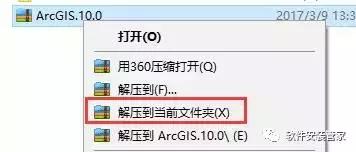
2、、双击打开Desktop,右键点击setup_SimplifiedChinese进行安装
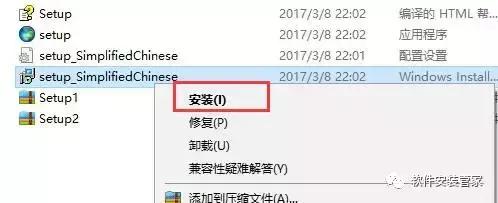
3、点击下一步,开始安装
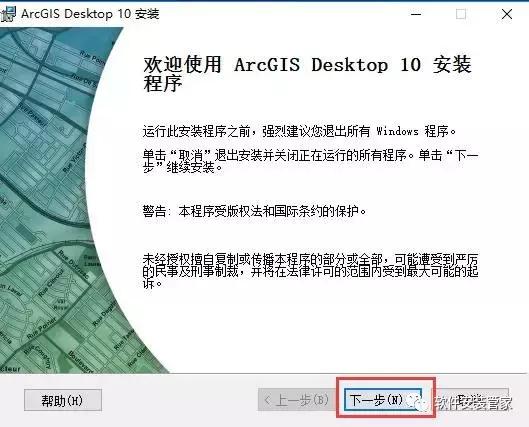
4、接受许可,点击下一步
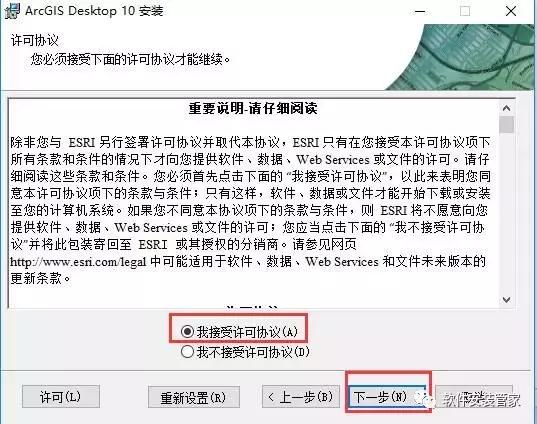
5、选择完整安装,点击下一步
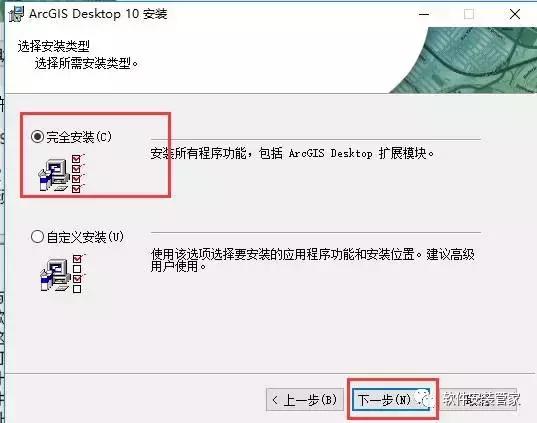
6、选择安装路径后,点击一下步

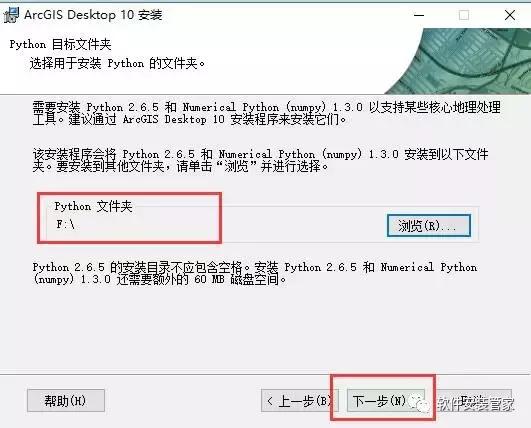
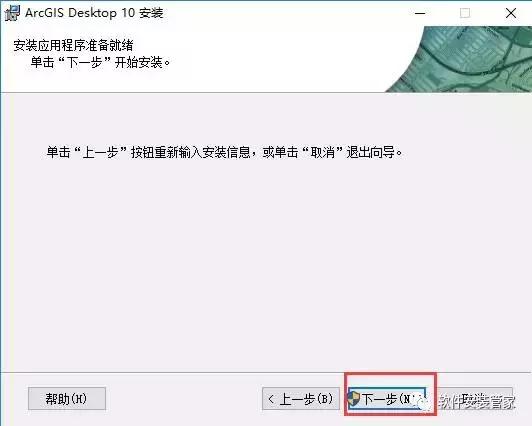
7、正在安装中,耐心等待……
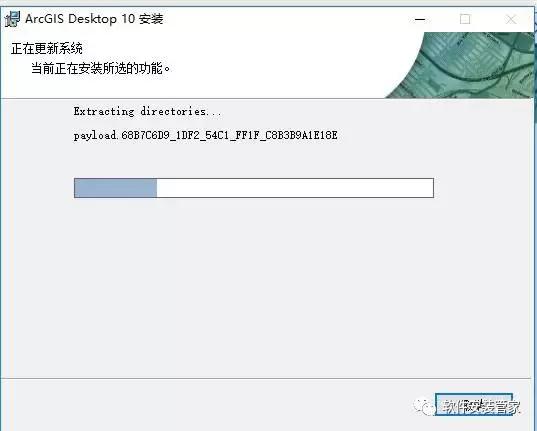
8、安装好了,点击“完成”
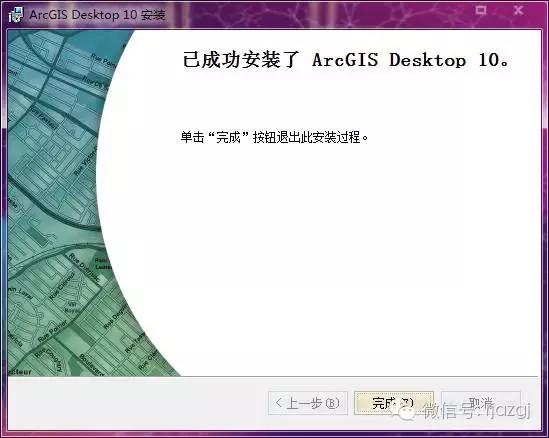
9、接着会弹出ArcGIS管理器向导,此时对其进行设置均无效,所以我们选择“取消”,进行下面的安装
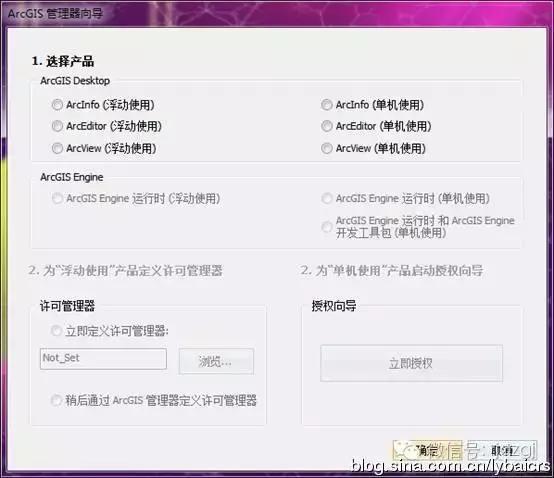
10、安装LicenseManager, 打开安装镜像,找到LicenseManager,双击打开
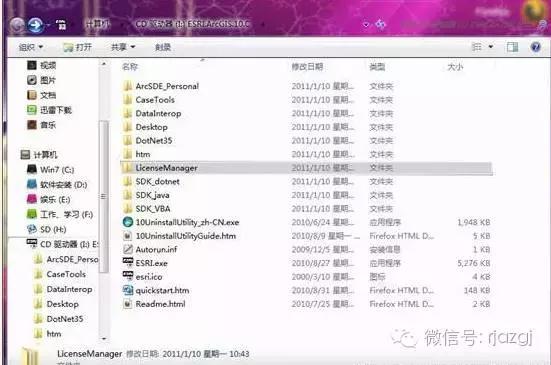
11、双击打开windows
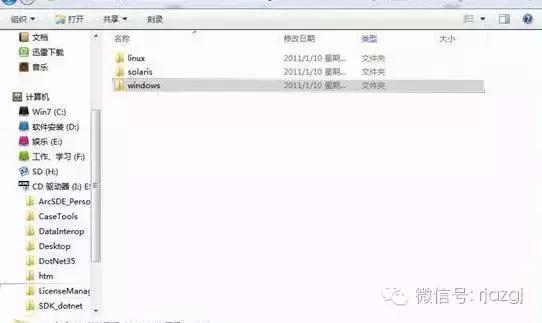
12、右键单击setup_SimplifiedChinese.msi,选择“安装”
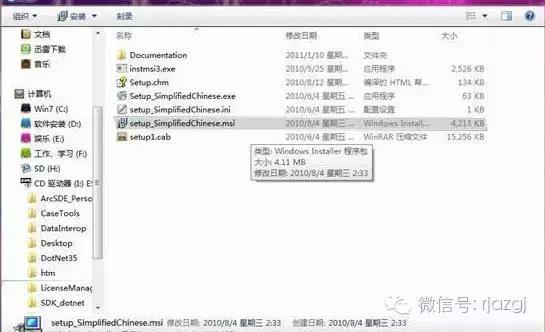
13、“下一步”
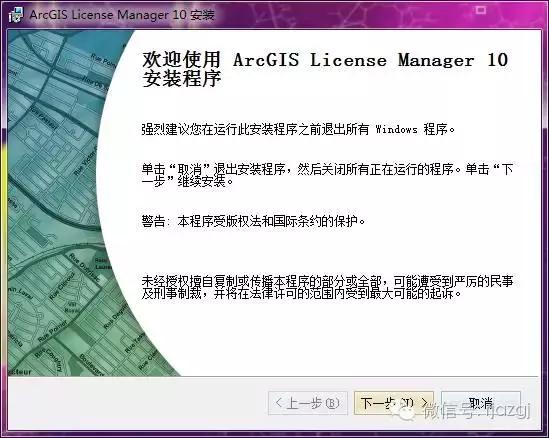
14、选择“我接受许可协议”,“下一步”
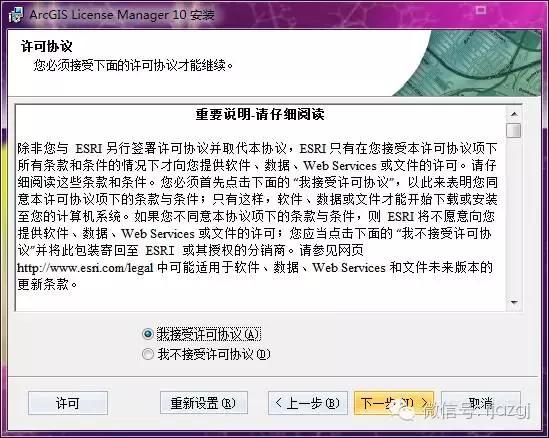
15、点击“浏览”更改安装目录,我选择了D盘,“下一步”:
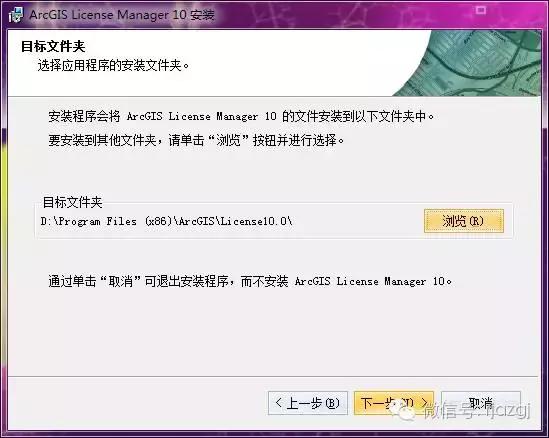
16、确认信息,“下一步”
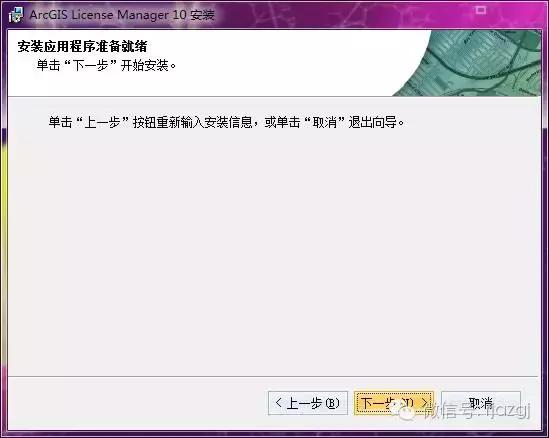
17、开始安装
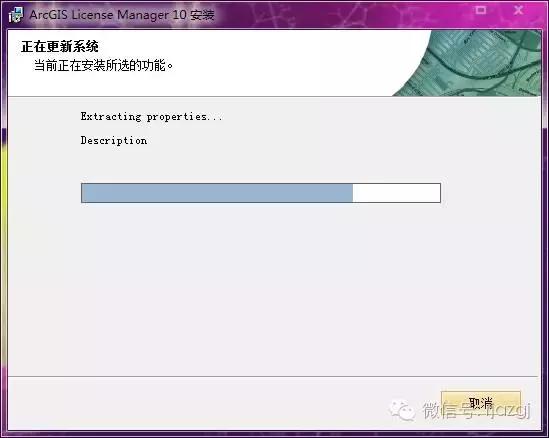
18、点击“完成
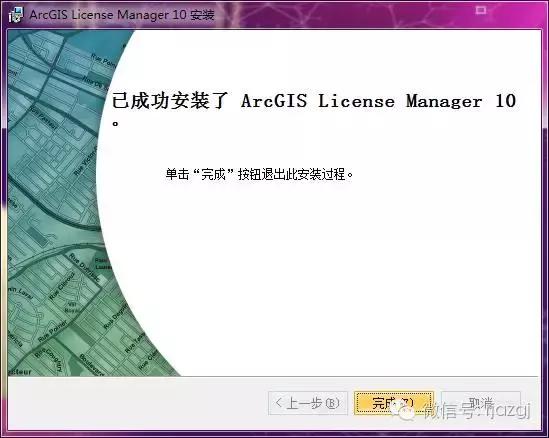
19、接着会弹出arcgis许可服务器管理器,暂不设置,点击“取消”
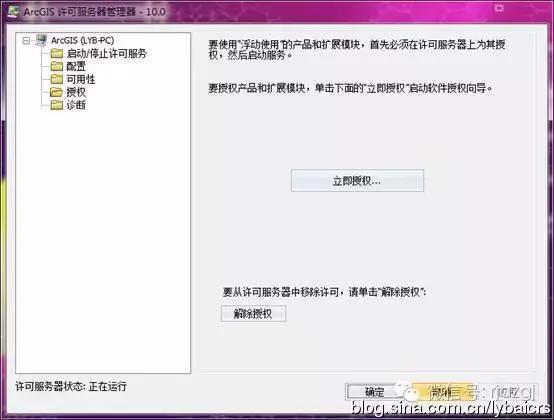
20、破解,把破解文件 “service.txt”文件复制到d:Program Files(X86)ArcGISLicense10.0bin(如果没有安装到d盘,此路径要相应改变)文件下,选择“复制和替换
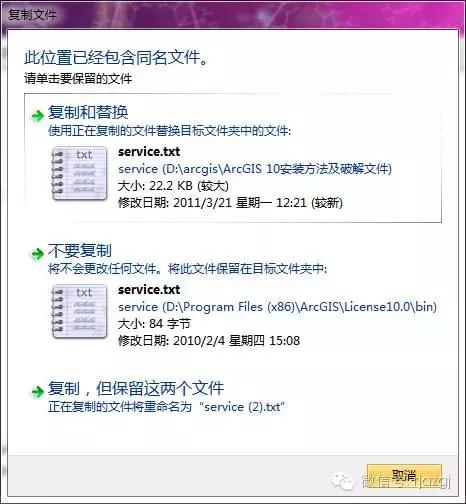
21、在开始->所有程序->ArcGIS-> License Manager打开License Server Administrator,先停止服务,再启动,重新读取许可,读取完毕,点击“确定”关闭对话框。
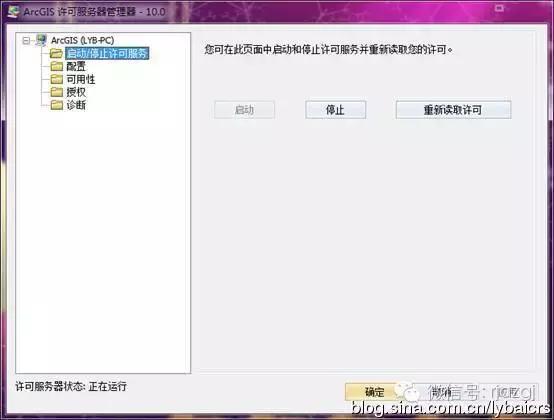
22、开始->所有程序->ARCGIS->打开ArcGIS Administrator,选择arcinfo(浮动使用),修改主机名为localhost确定。
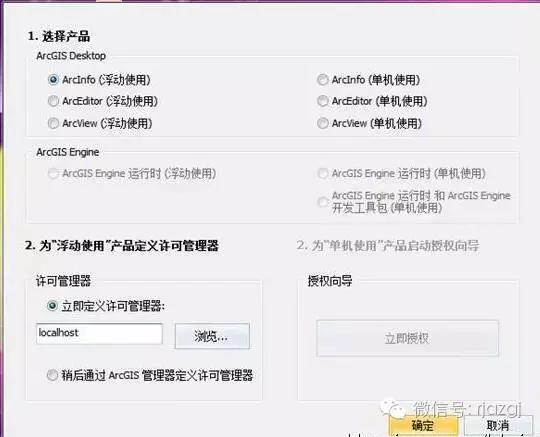
23、弹出“arc管理器”对话框,点击“可用性”,如图示 过期——永久,许可、可用——2048,则破解成功!
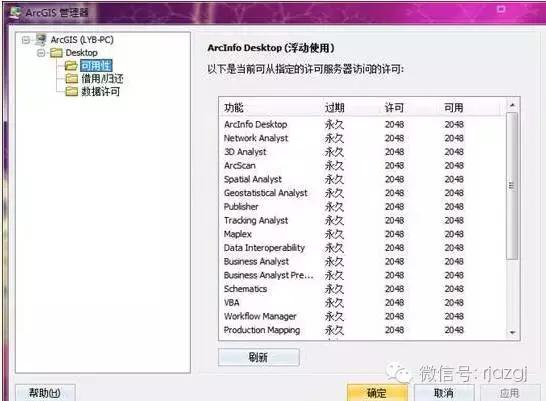
24、至此,我们的arcgis10安装好了,你可以在开始菜单里找到你需要的arcmap、arcglobe、arccatalog了,都可以打开来看一看了!不过打开来,很多朋友有疑问了,说好的中文版呢?现在我们来吧简体中文的补丁打上,打开安装镜像,找到ESRI.Exe,双击打开
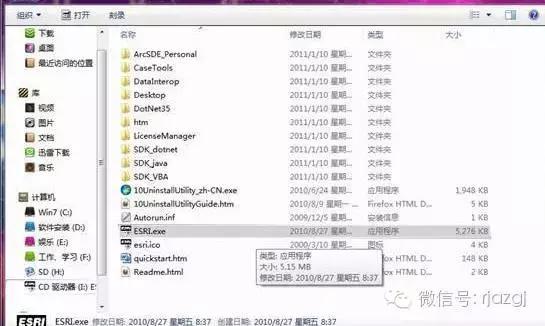
25、点击"arcgis desktop 简体中文语言增补包" 后面的 "安装" ,进行安装
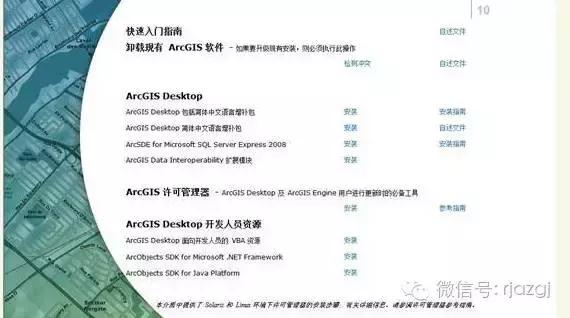
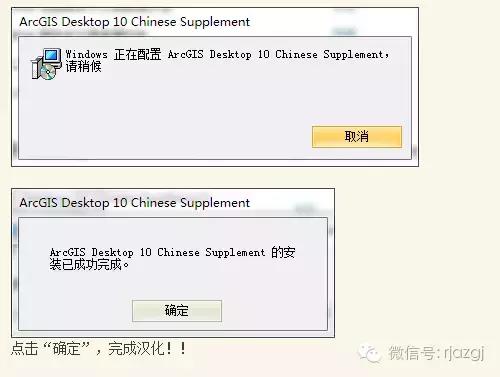
26、在开始菜单里打开arcmap看看,如下就是我打开的一副世界地图
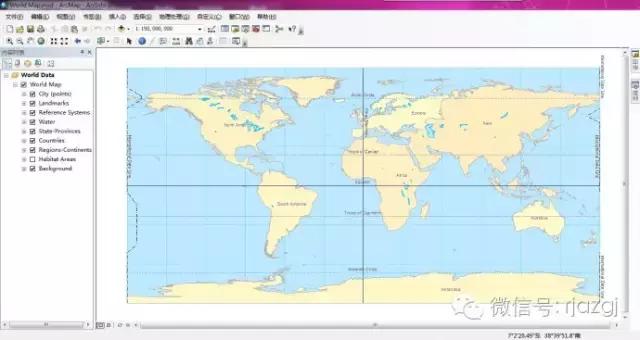
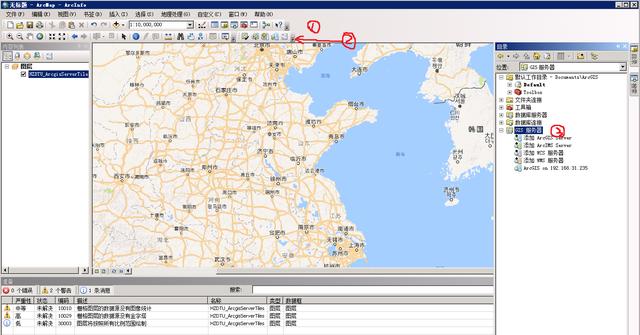
arcgis:ArcGIS产品线为用户提供一个可伸缩的,全面的GIS平台.ArcObjects包含了大量的可编程组件,从细粒度的对象(例如单个的几何对象)到粗粒度的对象(例如与现有ArcMap文档交互的地图对象)涉及面极广,这些对象为开发者集成了全面的GIS功能。arcgis 10.1破解版:这是arcgis 10.1破解版,ArcGIS Desktop主要用于电子地图信息的编辑和开发,ArcGIS Desktop 10.1版本使用起来较稳定,支持32位和64位系统。
安装步骤:
1、解压软件安装包
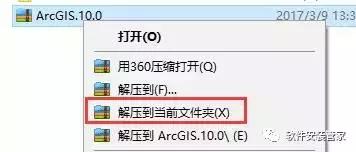
2、、双击打开Desktop,右键点击setup_SimplifiedChinese进行安装
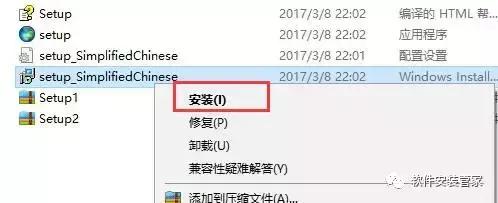
3、点击下一步,开始安装
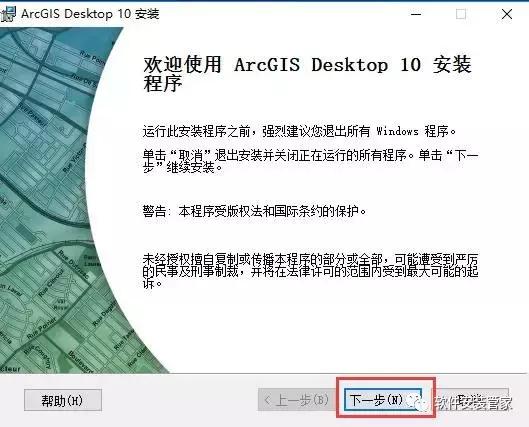
4、接受许可,点击下一步
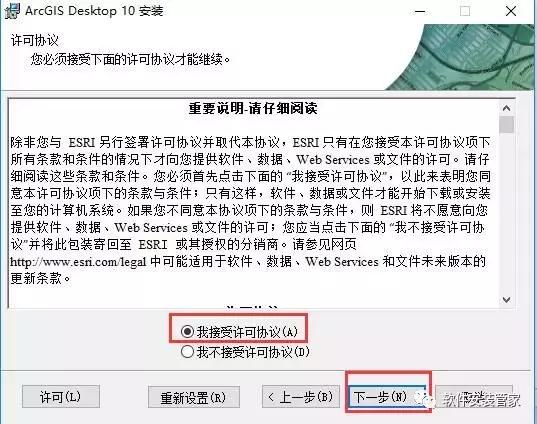
5、选择完整安装,点击下一步
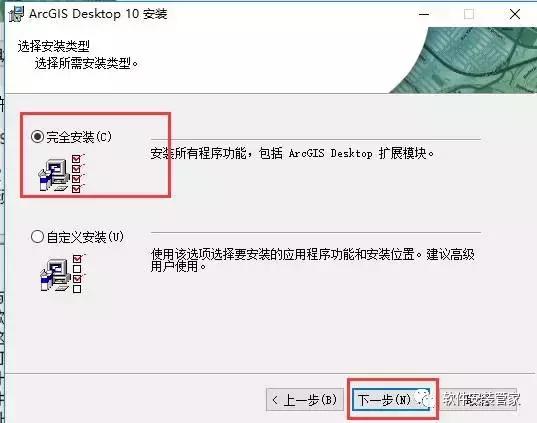
6、选择安装路径后,点击一下步

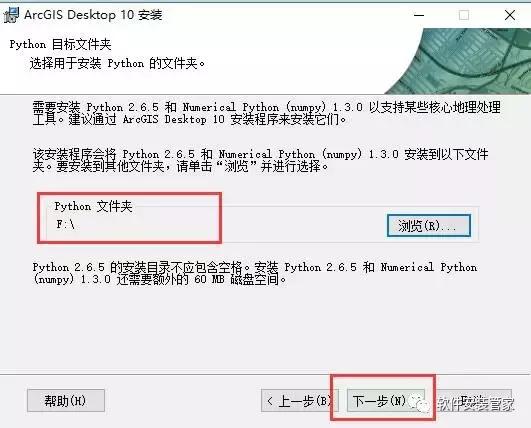
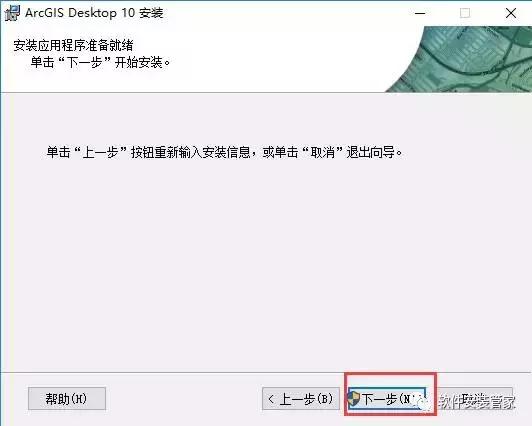
7、正在安装中,耐心等待……
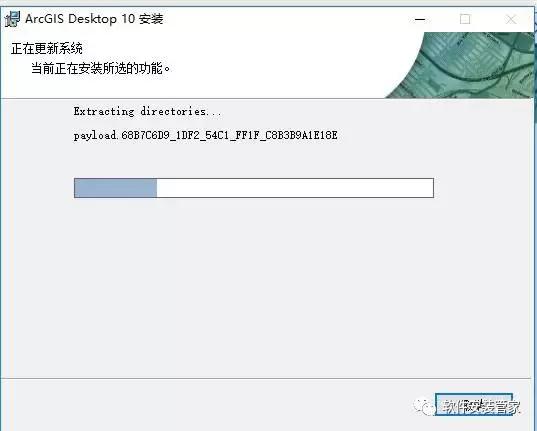
8、安装好了,点击“完成”
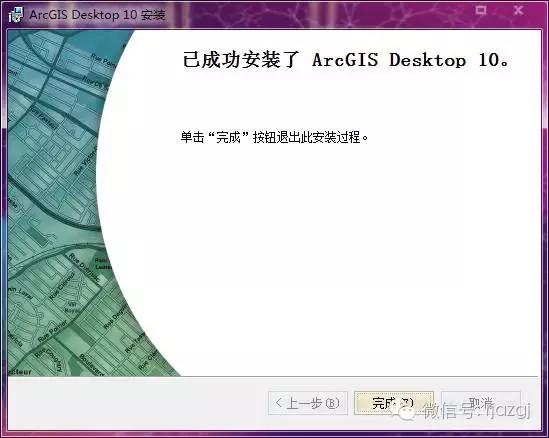
9、接着会弹出ArcGIS管理器向导,此时对其进行设置均无效,所以我们选择“取消”,进行下面的安装
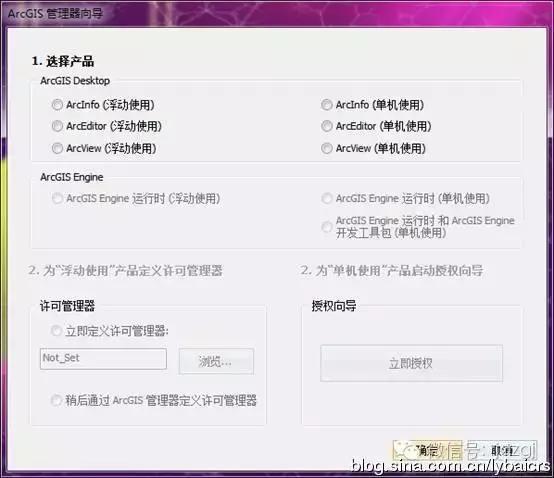
10、安装LicenseManager, 打开安装镜像,找到LicenseManager,双击打开
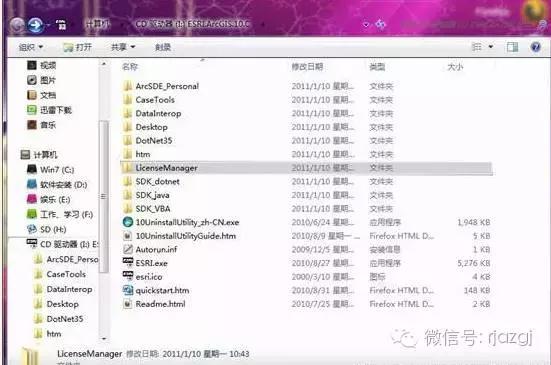
11、双击打开windows
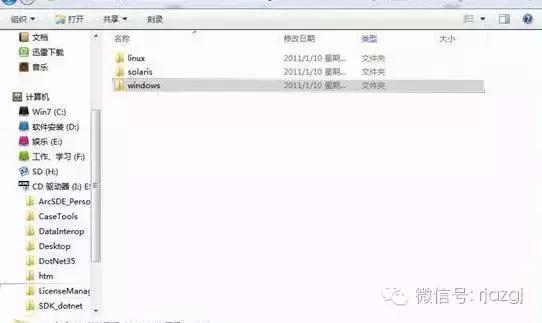
12、右键单击setup_SimplifiedChinese.msi,选择“安装”
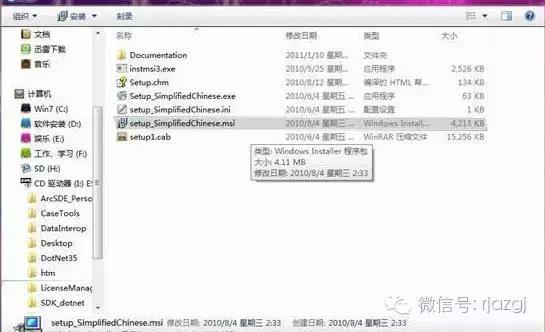
13、“下一步”
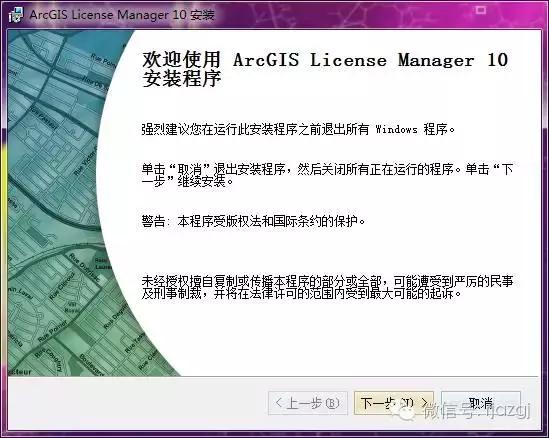
14、选择“我接受许可协议”,“下一步”
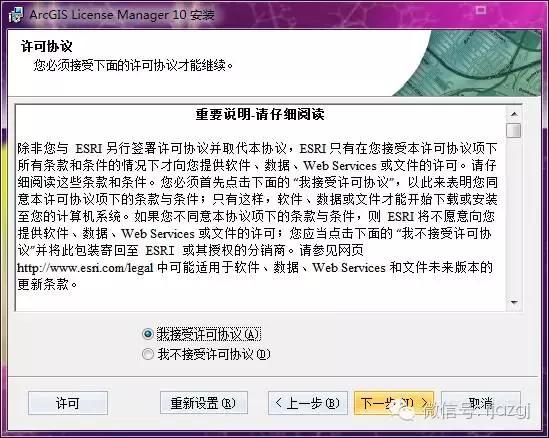
15、点击“浏览”更改安装目录,我选择了D盘,“下一步”:
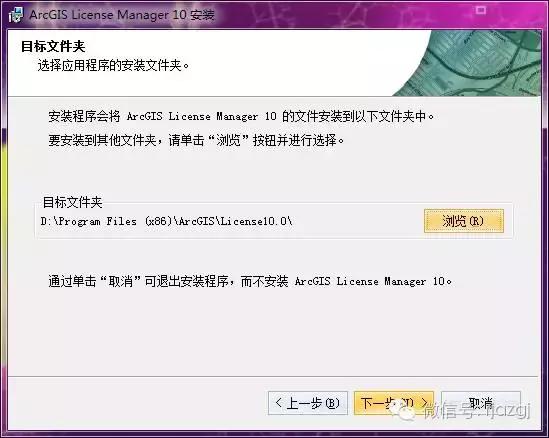
16、确认信息,“下一步”
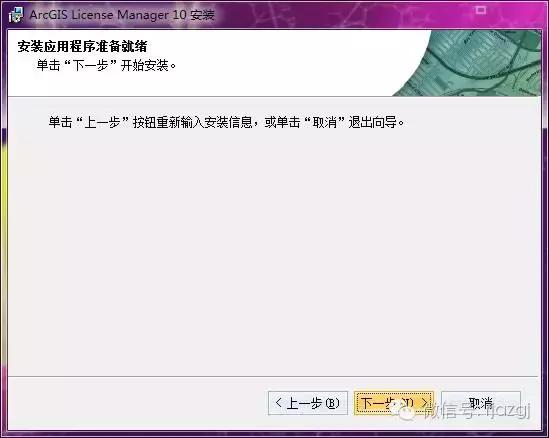
17、开始安装
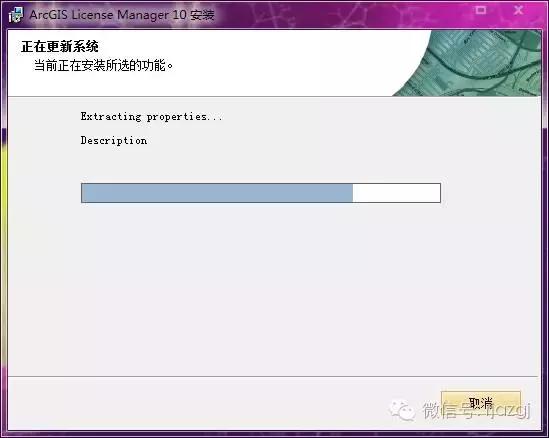
18、点击“完成
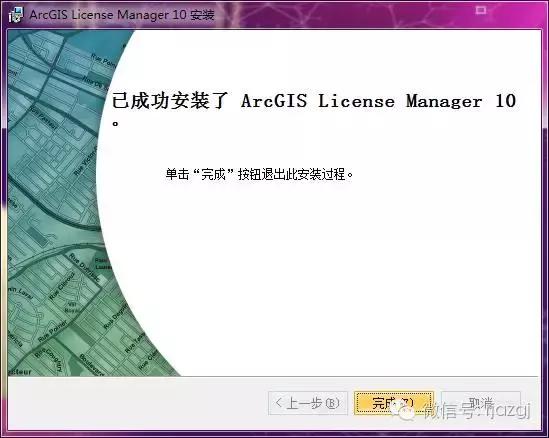
19、接着会弹出arcgis许可服务器管理器,暂不设置,点击“取消”
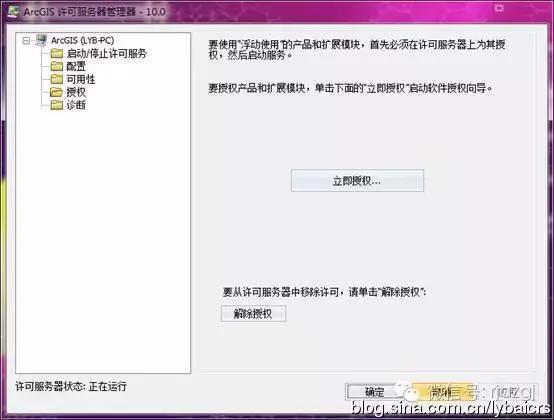
20、破解,把破解文件 “service.txt”文件复制到d:Program Files(X86)ArcGISLicense10.0bin(如果没有安装到d盘,此路径要相应改变)文件下,选择“复制和替换
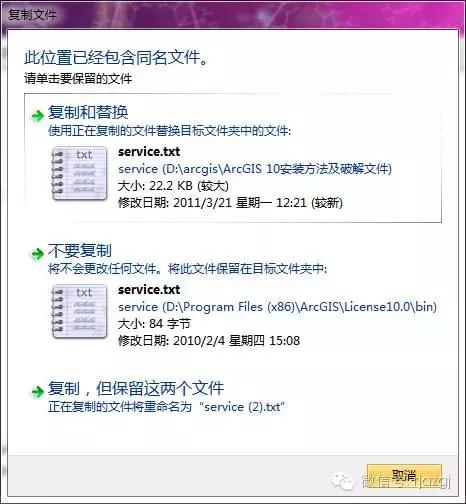
21、在开始->所有程序->ArcGIS-> License Manager打开License Server Administrator,先停止服务,再启动,重新读取许可,读取完毕,点击“确定”关闭对话框。
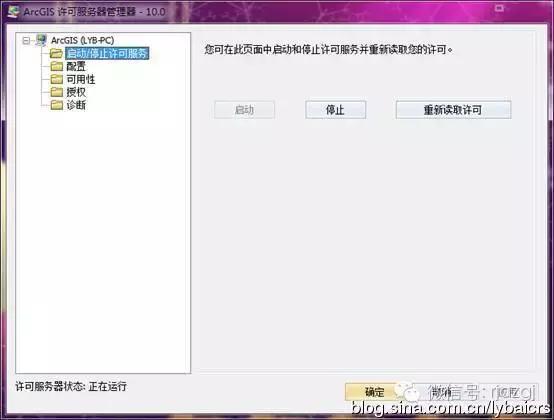
22、开始->所有程序->ARCGIS->打开ArcGIS Administrator,选择arcinfo(浮动使用),修改主机名为localhost确定。
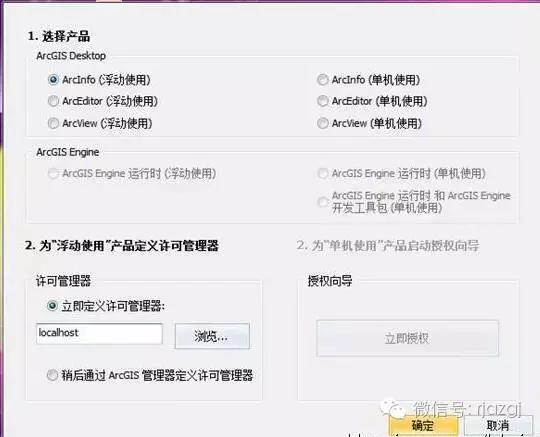
23、弹出“arc管理器”对话框,点击“可用性”,如图示 过期——永久,许可、可用——2048,则破解成功!
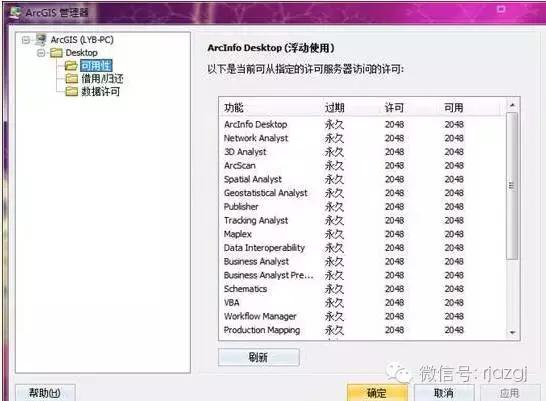
24、至此,我们的arcgis10安装好了,你可以在开始菜单里找到你需要的arcmap、arcglobe、arccatalog了,都可以打开来看一看了!不过打开来,很多朋友有疑问了,说好的中文版呢?现在我们来吧简体中文的补丁打上,打开安装镜像,找到ESRI.Exe,双击打开
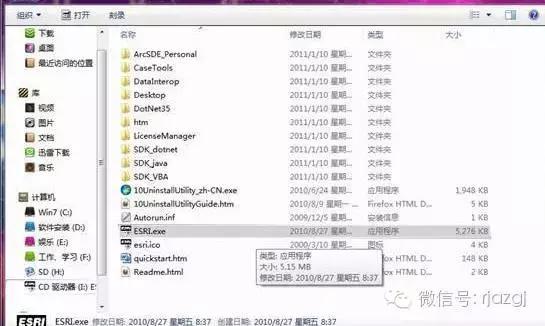
25、点击"arcgis desktop 简体中文语言增补包" 后面的 "安装" ,进行安装
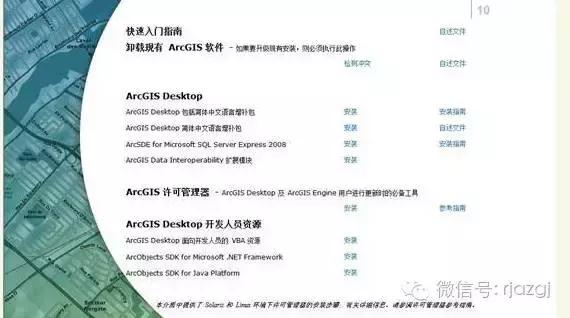
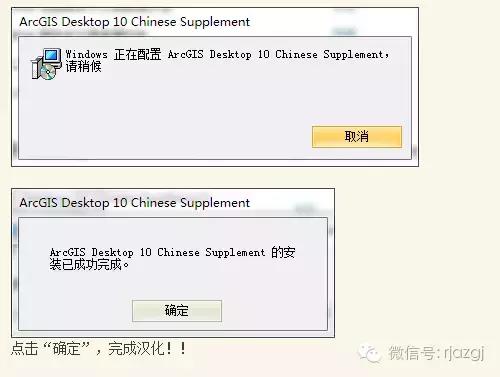
26、在开始菜单里打开arcmap看看,如下就是我打开的一副世界地图
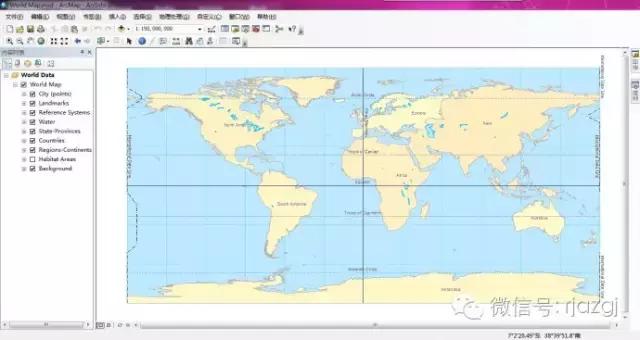

 普通下载
普通下载