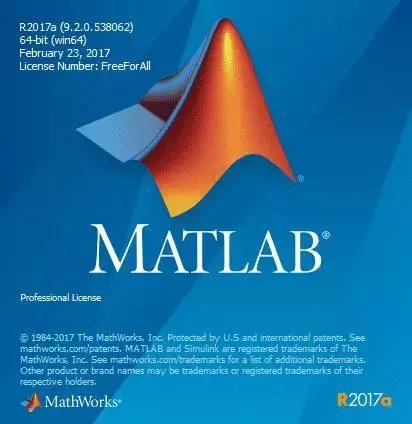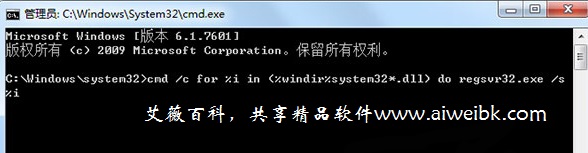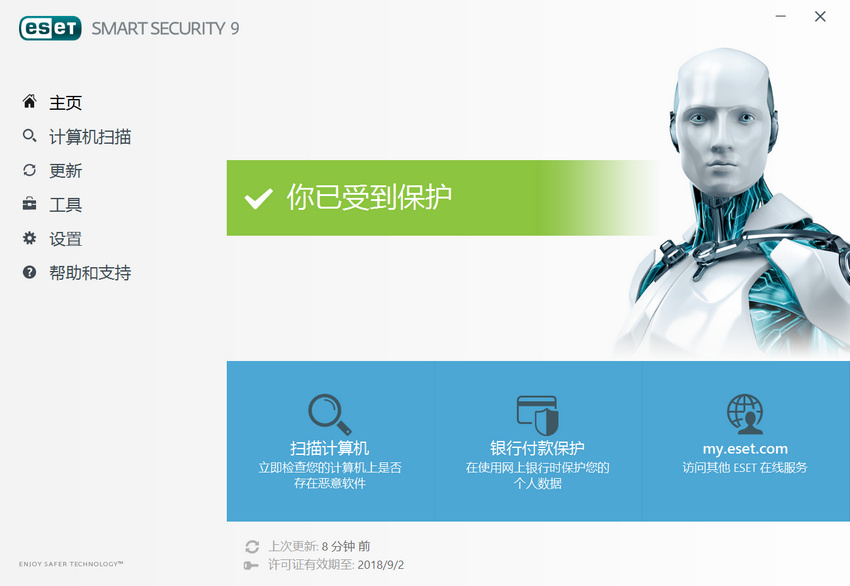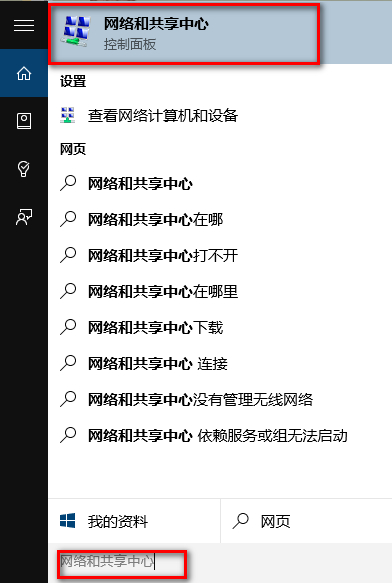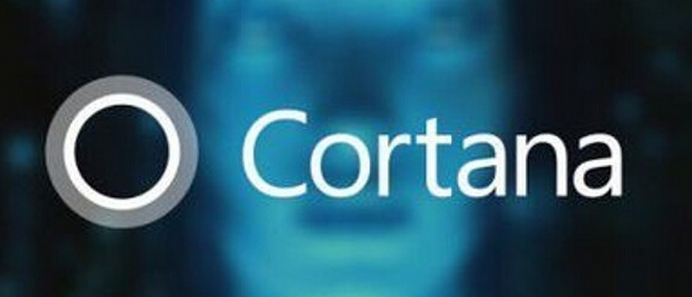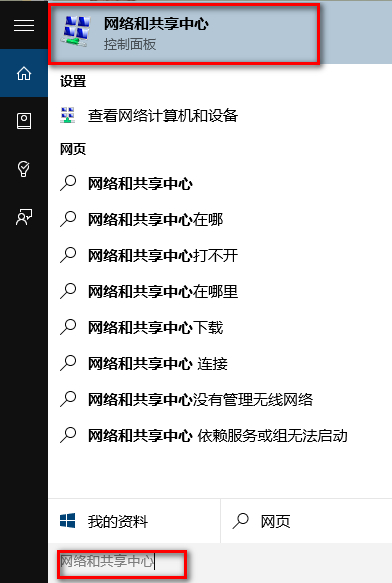怎么把Microsoft Edge设置成默认浏览器?Windows 10 系统的默认浏览器是Microsoft Edge了,但现在第三方浏览器多并且有时会自动把默认浏览器改成它们自己了,那么我们要如何换回来呢?下面就一起来看看吧。
1、在win10中我们在开始菜单中找到“设置”打开
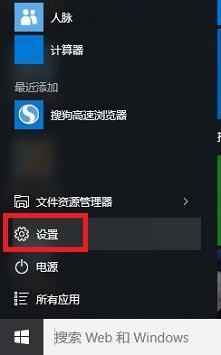
2、在打开的设置面板中我们找到“系统”,如图:
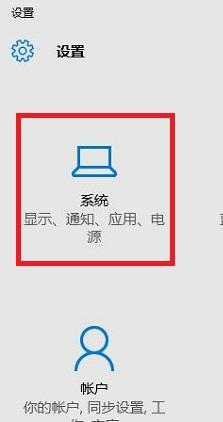
3、然后在系统下面我们找到左边的“默认应用”,之后你会看到应用对应的“Web浏览器”,如图:
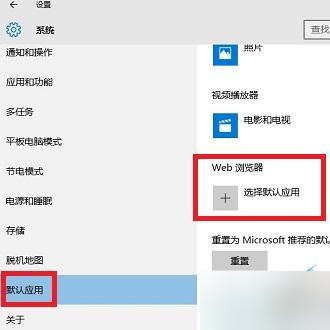
4、点击“选择默认应用”,如下所示我们会看到很多浏览器了,选择Microsoft Edge 设置成默认浏览器:
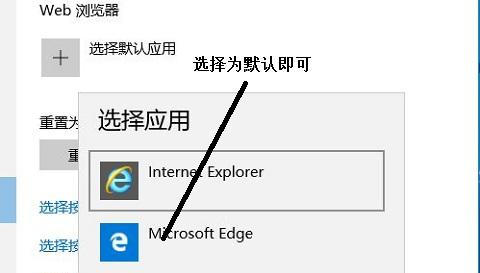
好了这样就可以了,各位朋友试一下吧,当然使用此方法也可以设置第三方浏览器为默认浏览器了。
注意事项
如果设置之后过一段时间又回到以前的设置,可能电脑有恶意软件,需要排查或者杀毒
1、在win10中我们在开始菜单中找到“设置”打开
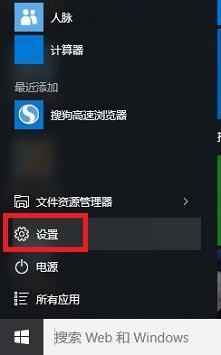
2、在打开的设置面板中我们找到“系统”,如图:
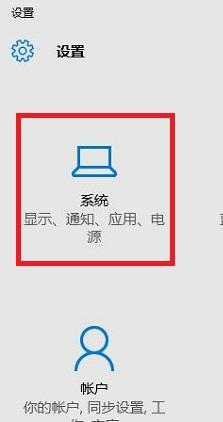
3、然后在系统下面我们找到左边的“默认应用”,之后你会看到应用对应的“Web浏览器”,如图:
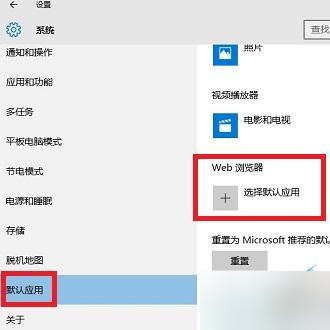
4、点击“选择默认应用”,如下所示我们会看到很多浏览器了,选择Microsoft Edge 设置成默认浏览器:
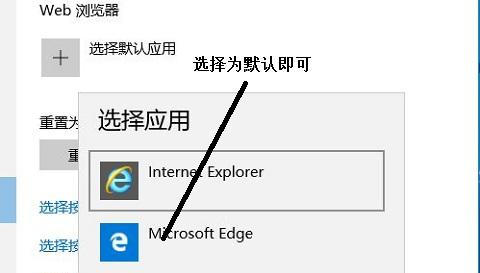
好了这样就可以了,各位朋友试一下吧,当然使用此方法也可以设置第三方浏览器为默认浏览器了。
注意事项
如果设置之后过一段时间又回到以前的设置,可能电脑有恶意软件,需要排查或者杀毒