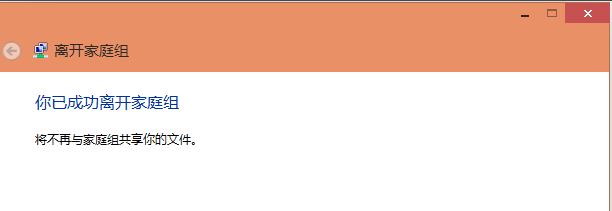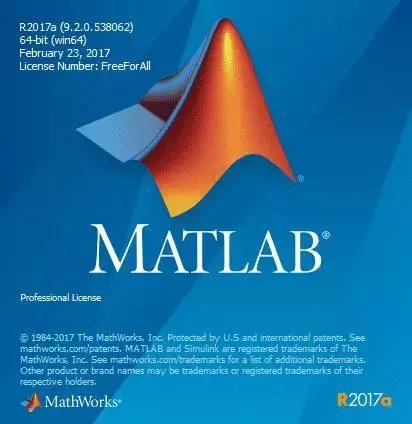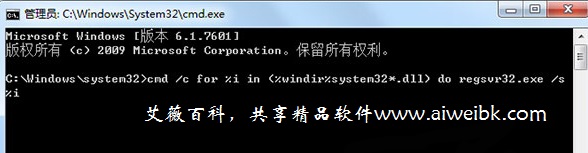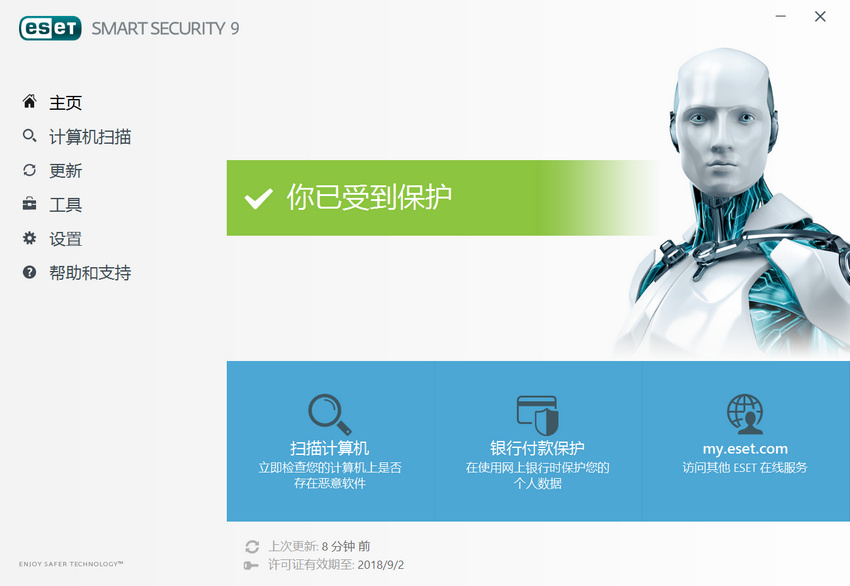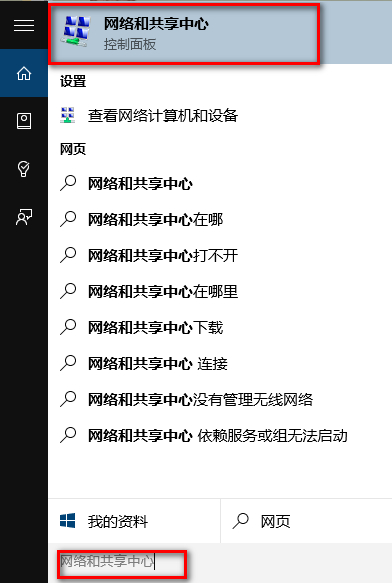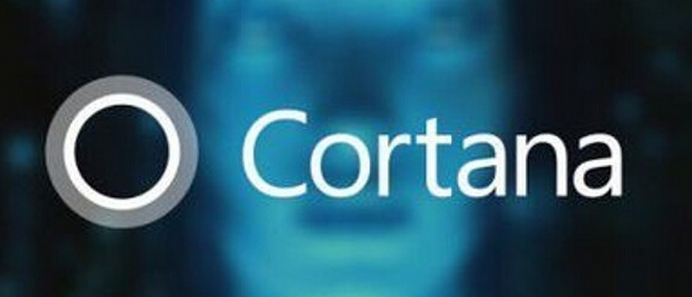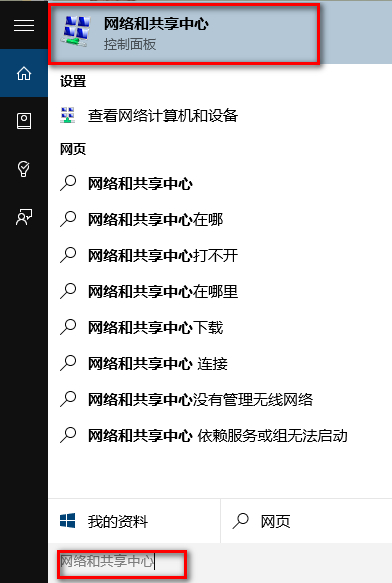Win10怎么关闭家庭组,怎么退出Win10家庭组?Win10在安装好时默认在家庭组里,那么Win10在哪里可以退出关闭家庭组呢,下面我就来演示下Win10怎么关闭家庭组的。
在小娜搜索输入“网络和共享中心”,进入网络和共享中心,如下图所示。
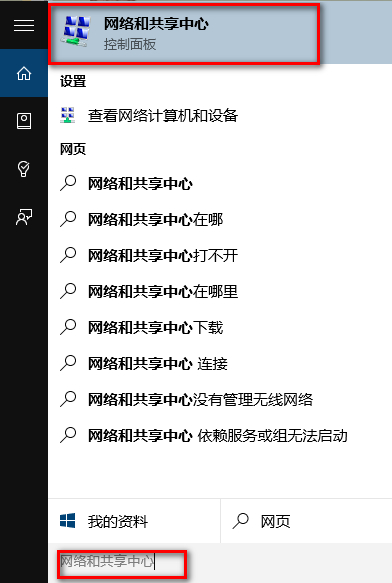
点击网络和共享中心左下角处的“家庭组”,如下图所示。
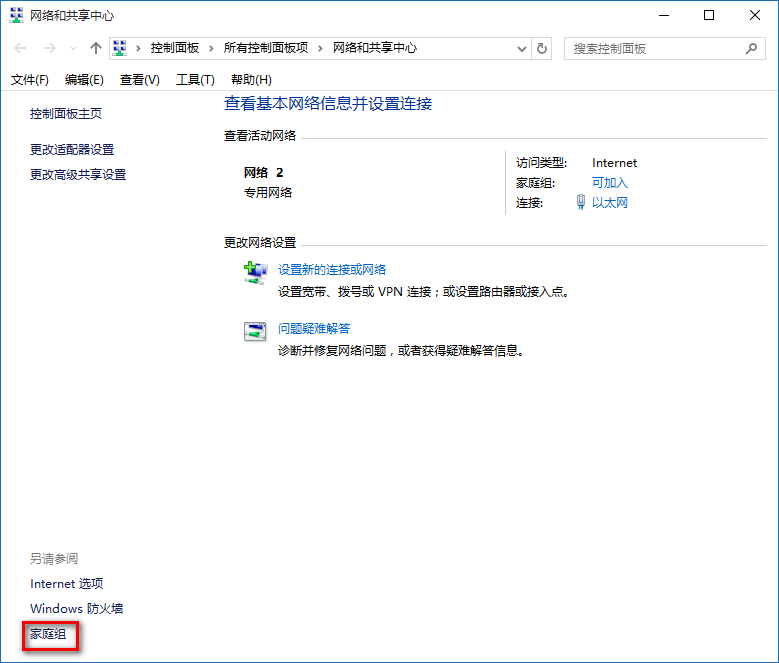
在家庭组窗口里的更改家庭组设置下面点击“离开家庭组”,如下图所示。
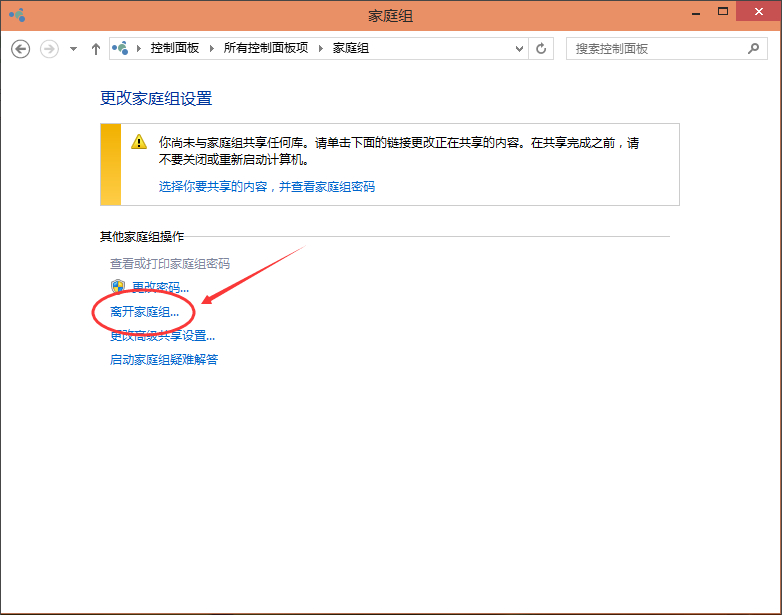
系统提示离开了家庭组后,则无法访问或共享家庭组文件夹和打印机,直接点击“离开家庭组”,如下图所示
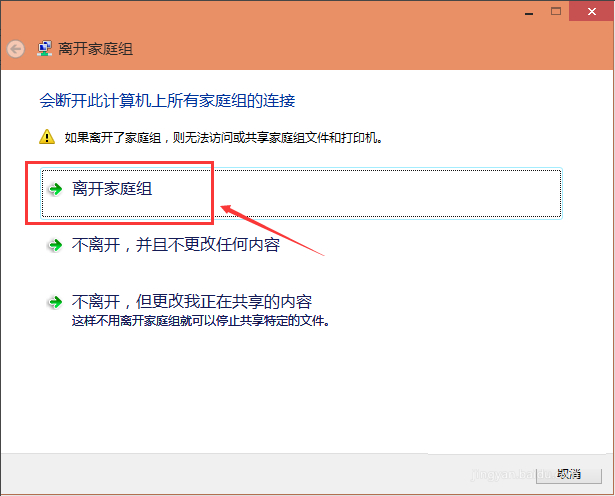
点击离开家庭组后,系统正在离开设置。如下图所示。
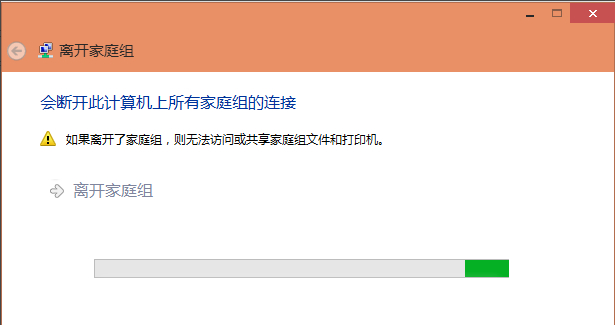
稍等一会系统提示你已成功离开家庭组。点击一下完成退出,如下图所示。
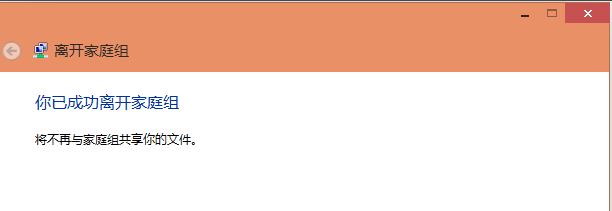
在小娜搜索输入“网络和共享中心”,进入网络和共享中心,如下图所示。
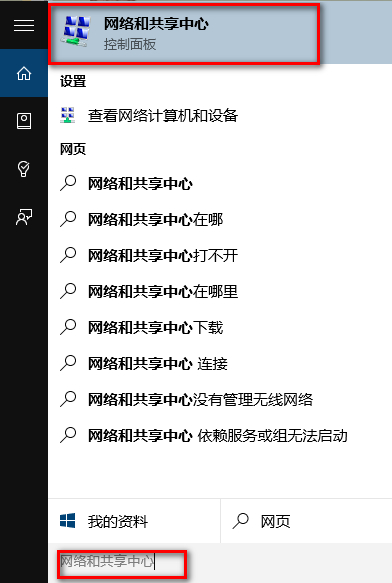
点击网络和共享中心左下角处的“家庭组”,如下图所示。
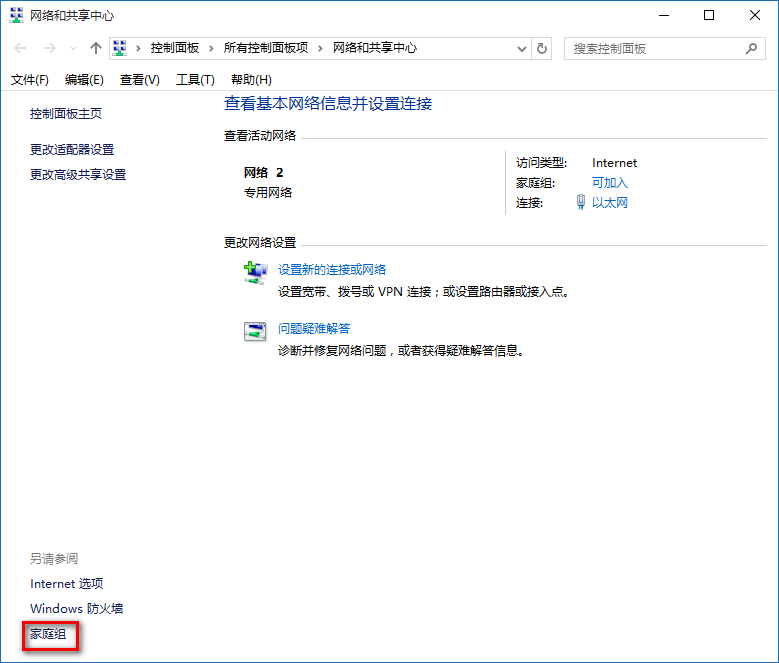
在家庭组窗口里的更改家庭组设置下面点击“离开家庭组”,如下图所示。
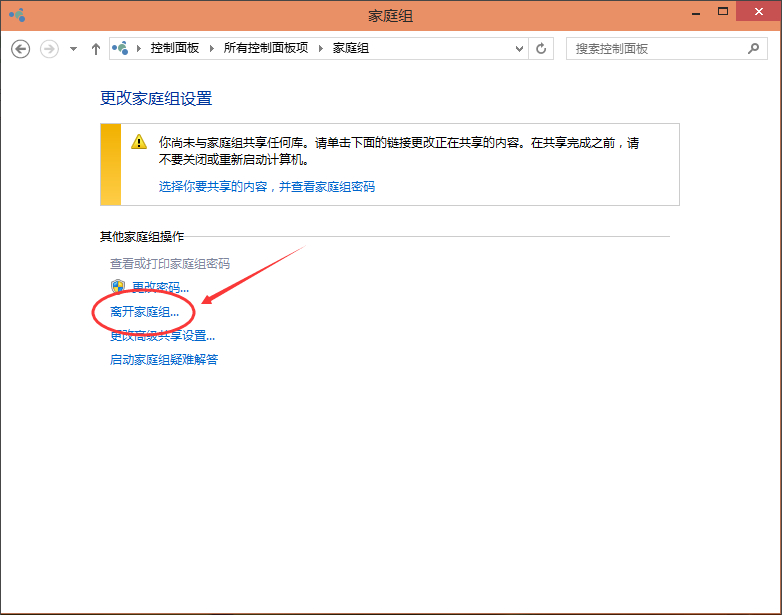
系统提示离开了家庭组后,则无法访问或共享家庭组文件夹和打印机,直接点击“离开家庭组”,如下图所示
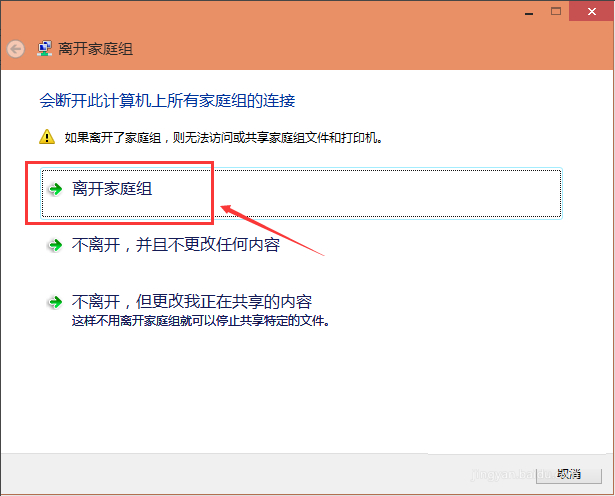
点击离开家庭组后,系统正在离开设置。如下图所示。
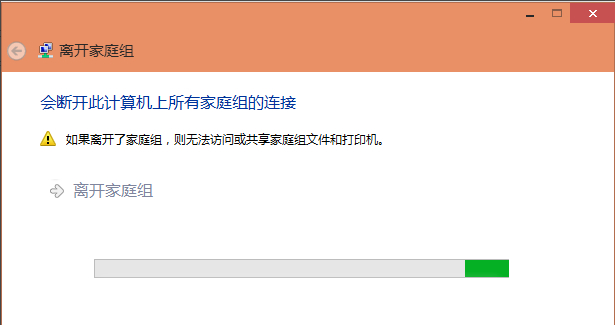
稍等一会系统提示你已成功离开家庭组。点击一下完成退出,如下图所示。