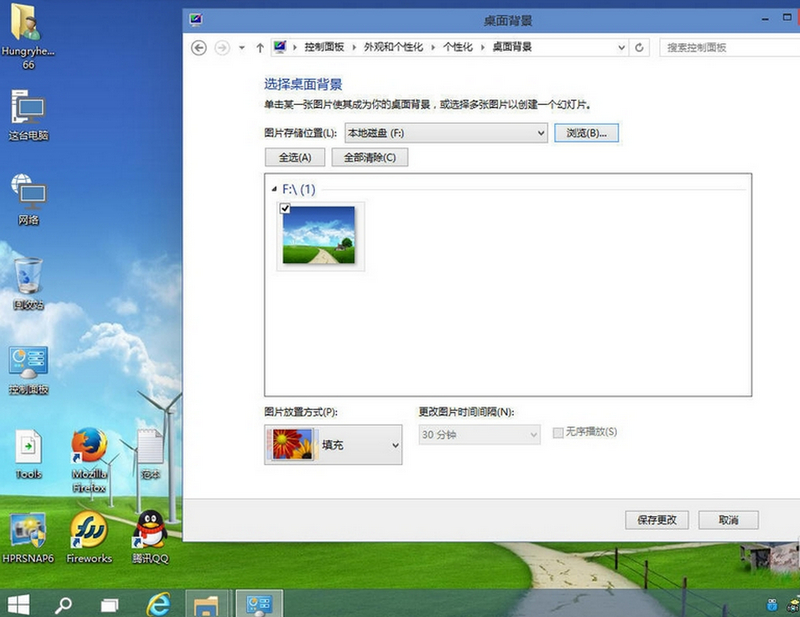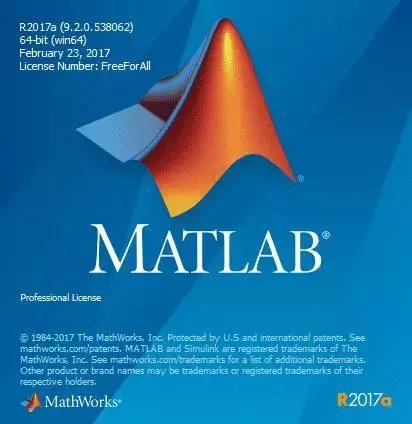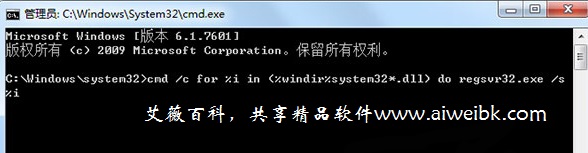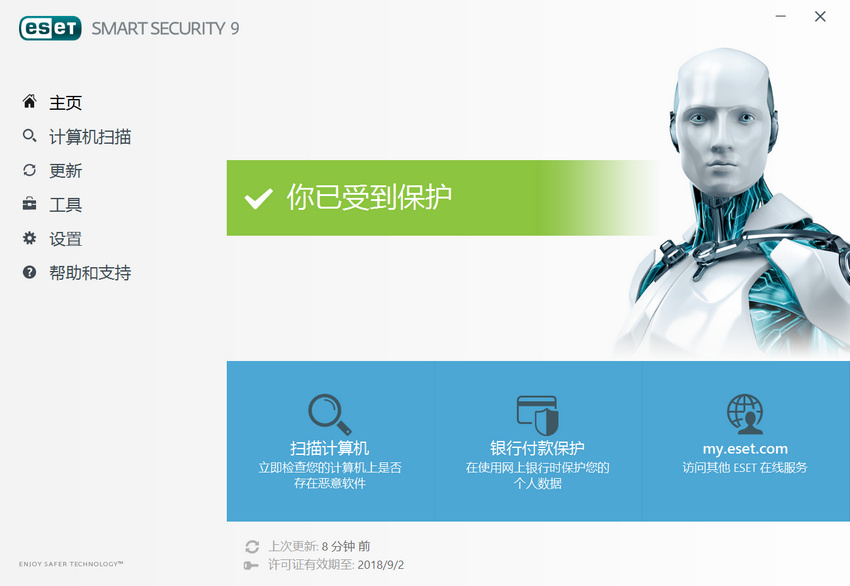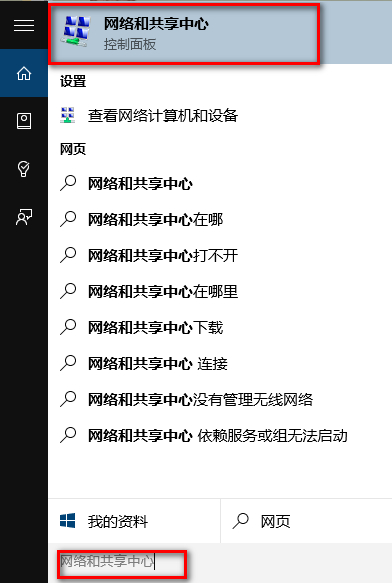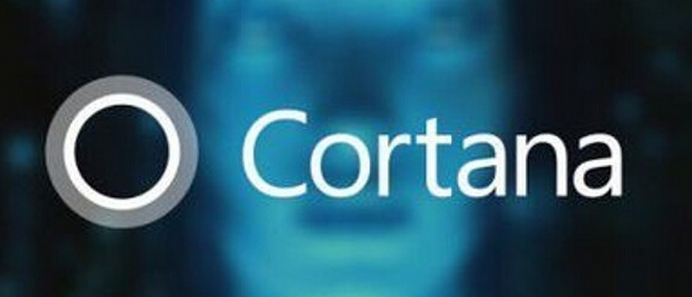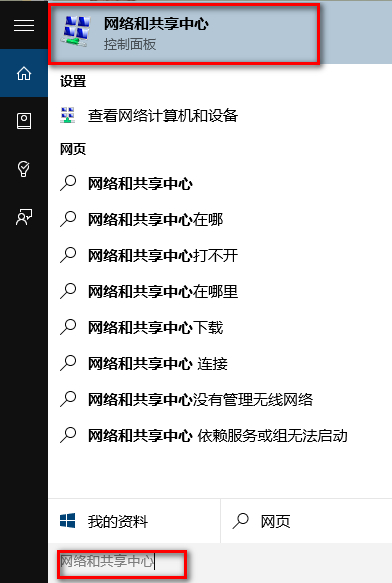win10怎么更改桌面背景,一张好的图片,应该用于一个神圣的地方,那就是桌面不但可以发挥养眼作用,还能让别人有眼前一亮的感觉来看看是怎么操作的
你找到一张图片,或者是下载回来的图片,分辨率不要太差就好了
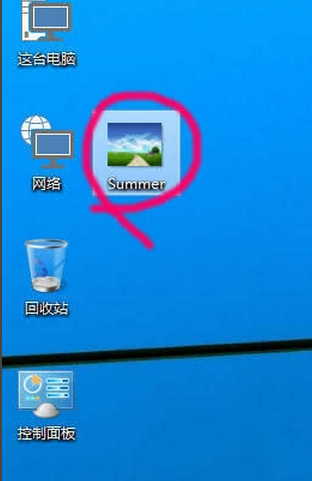
直接右键选中图片,选择"设定为桌面背景",够简单了吧,呵呵!
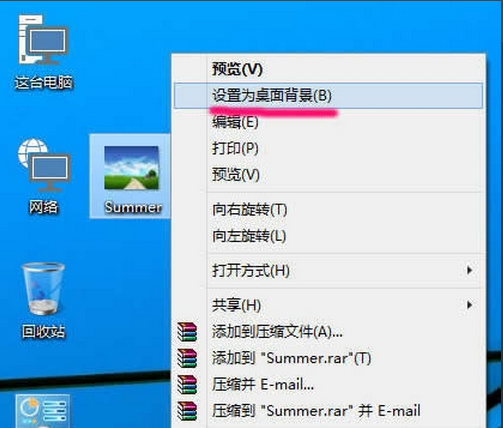
当然,方法不止一个,右键桌面空白地方,选择"个性化"
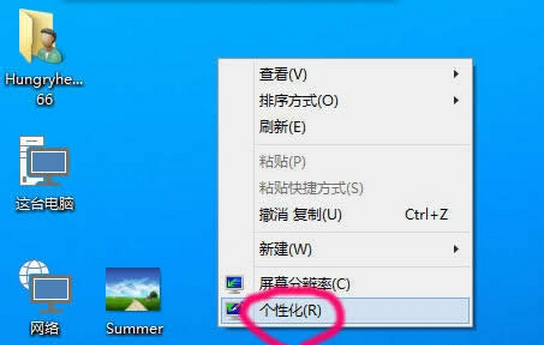
点击下面的"桌面背景"
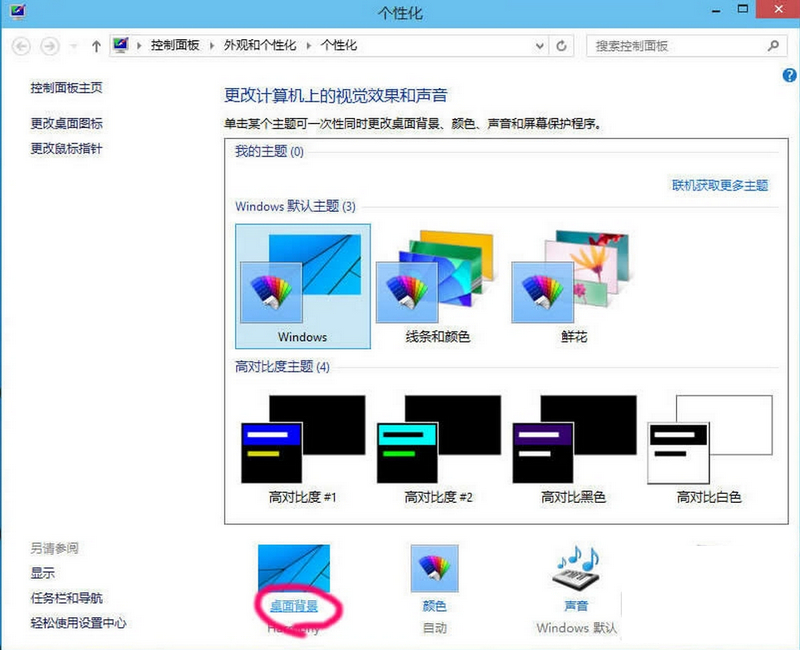
然后点击浏览,但是,这个浏览只能定位到文件夹,而不能直接定位到某个文件
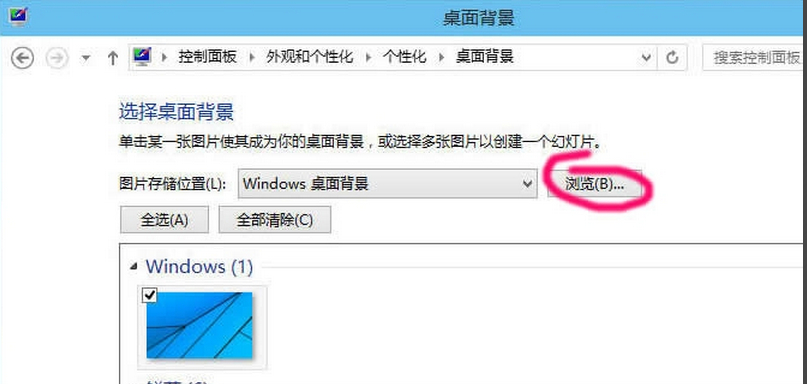
然后从下面的列表中选择要作为背景的图片.
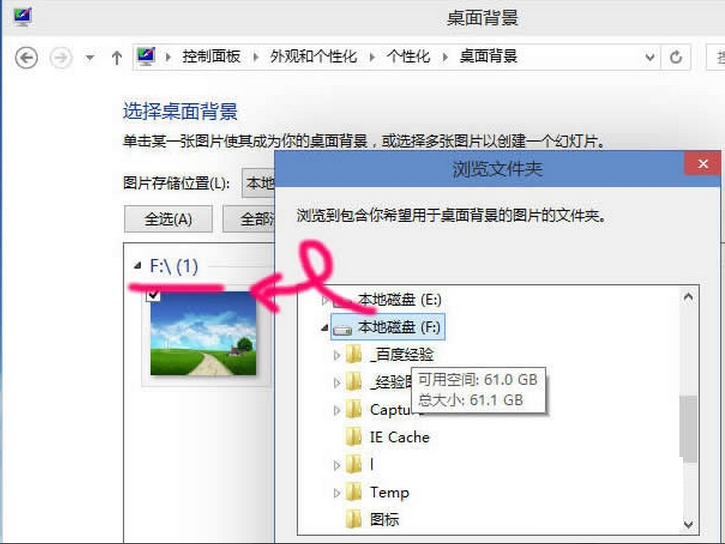
这种方法唯一的好处,可以选择图片的放置方式,比如填充,居中,拉伸.而直接右键设定的背景为拉伸方式.
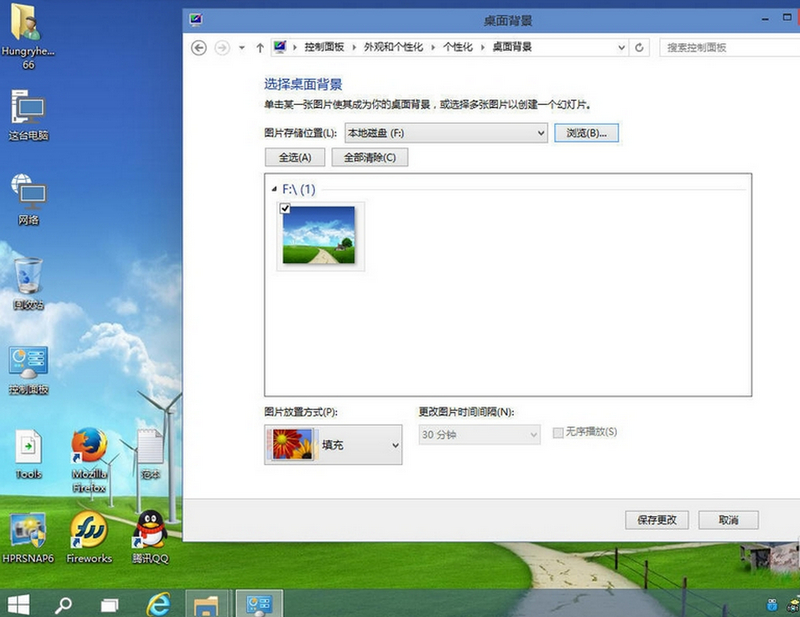
你找到一张图片,或者是下载回来的图片,分辨率不要太差就好了
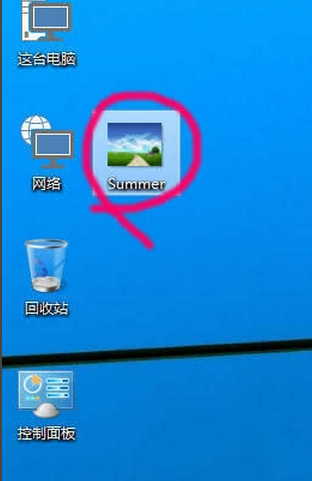
直接右键选中图片,选择"设定为桌面背景",够简单了吧,呵呵!
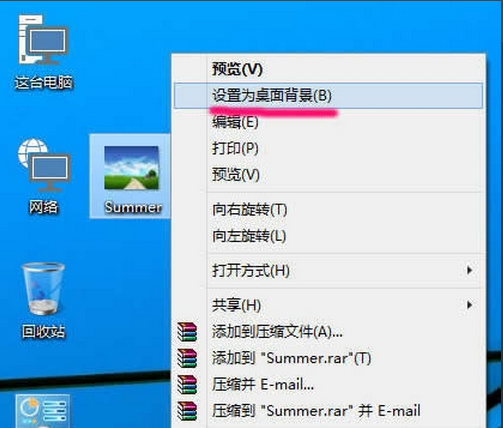
当然,方法不止一个,右键桌面空白地方,选择"个性化"
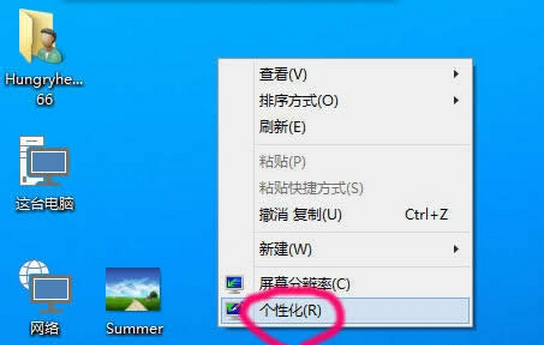
点击下面的"桌面背景"
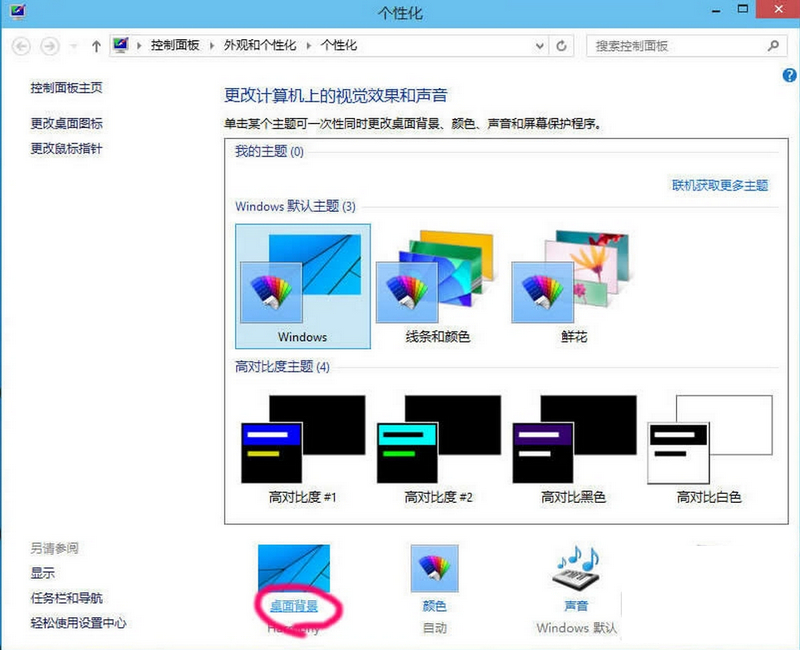
然后点击浏览,但是,这个浏览只能定位到文件夹,而不能直接定位到某个文件
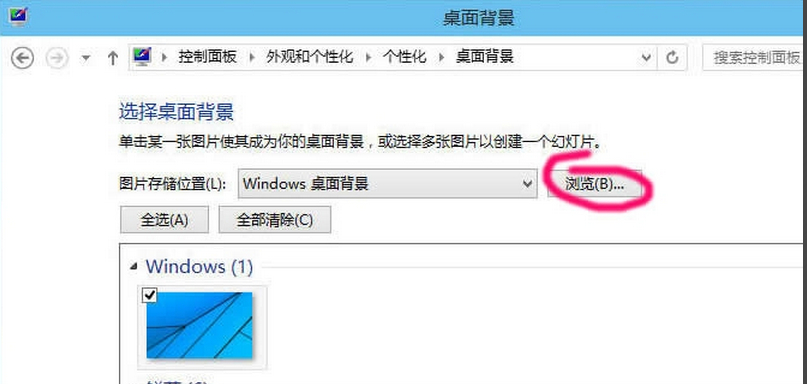
然后从下面的列表中选择要作为背景的图片.
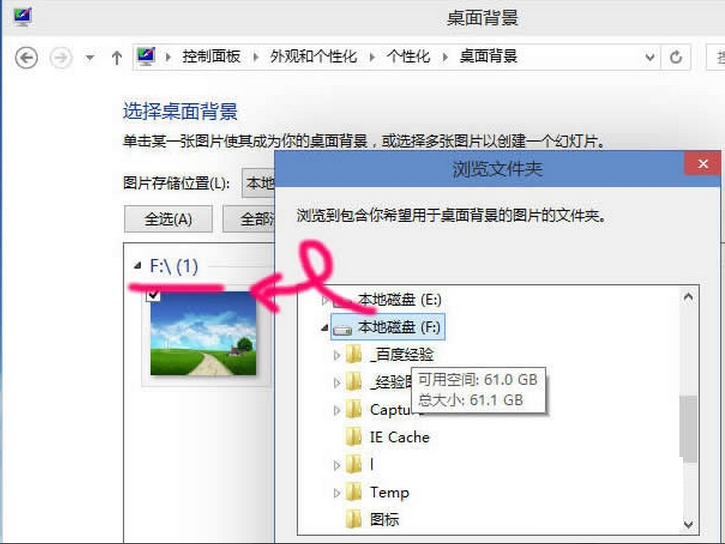
这种方法唯一的好处,可以选择图片的放置方式,比如填充,居中,拉伸.而直接右键设定的背景为拉伸方式.